Private Prayer and Direct Chat
Private Prayer allows attenders to connect with Hosts one-on-one for prayer, or Hosts can initiate Direct Chat with any attenders in the Audience List.
Allowing Private Prayer
You can choose whether attenders can request Private Prayer with Hosts during a service via the Request Prayer button or under the Pray tab. This feature is ON by default and will drop attenders into a private chat with Hosts.
- Log in to the Admin.
- Go to Services.
- Select Edit Content for the Service you want to edit.
- Under Prayer, make sure the box is checked next to Allow people to request private chat with Hosts via the Request Prayer button.
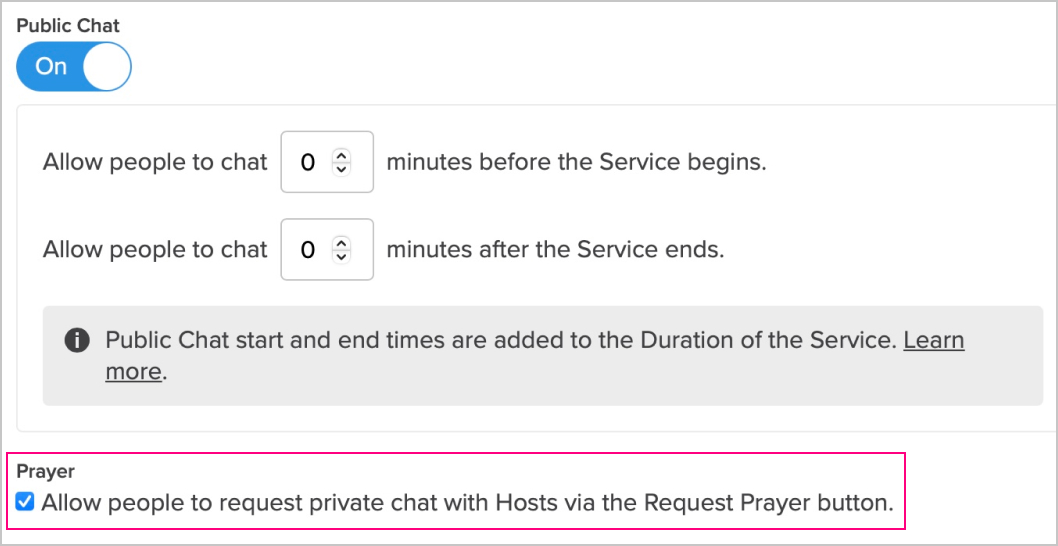
Requesting Private Prayer
If Prayer is enabled in your Service settings, an attender can request prayer during a service by clicking on the Request Prayer button, or they can navigate to the Prayer tab and choose Private Prayer.
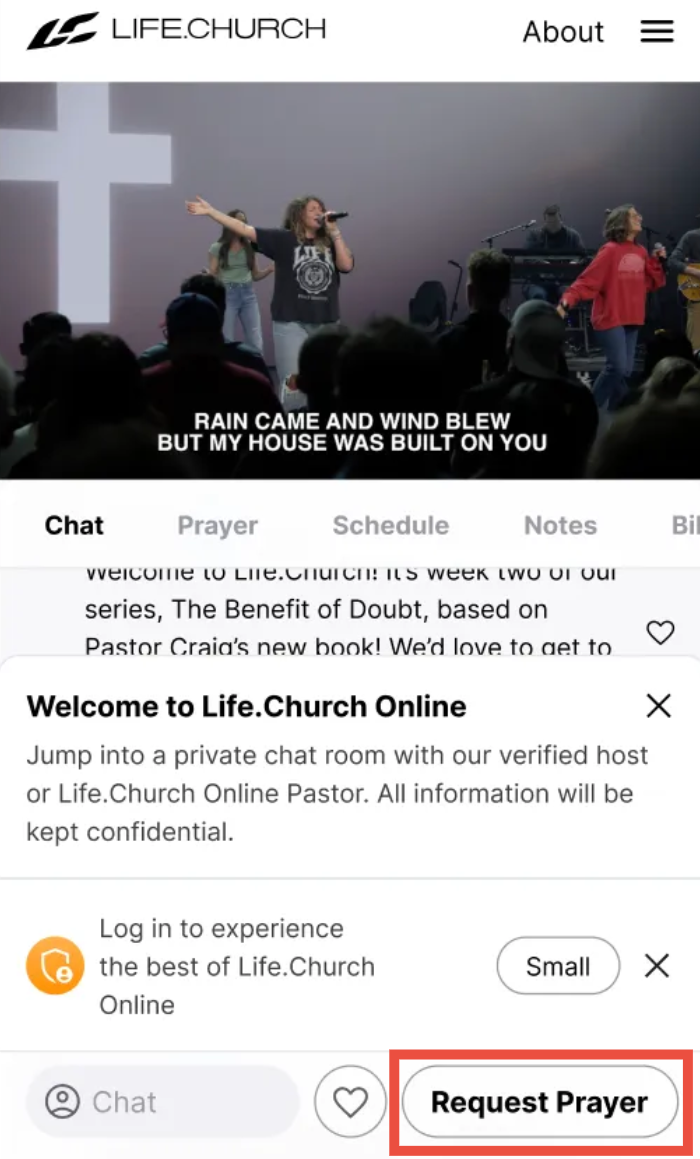
Accepting Prayer
Inside the Host Chat, Hosts will be notified when an attender requests prayer. To accept, the Host can select Accept and enter a private chat session with the attender.
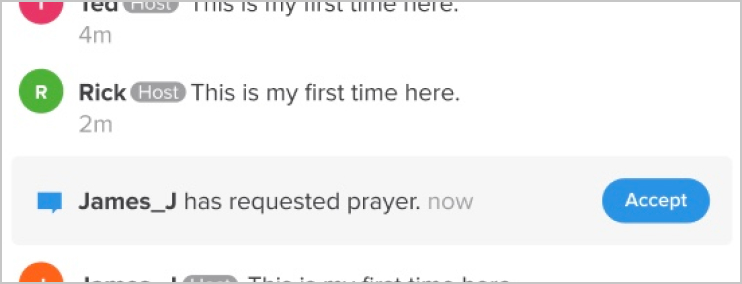
Initiating Direct Chat
Inside the Audience List, Hosts can initiate a private, one-on-one chat with any attender that is signed in by clicking on their name and choosing the Chat option.

In a private chat, Hosts can invite other Hosts to a chat that's already in progress. This includes private prayer or direct chat.
Ending Chat
To end a chat session, click Leave at the top right of any private conversation. This works the same for both live prayer and direct chat.
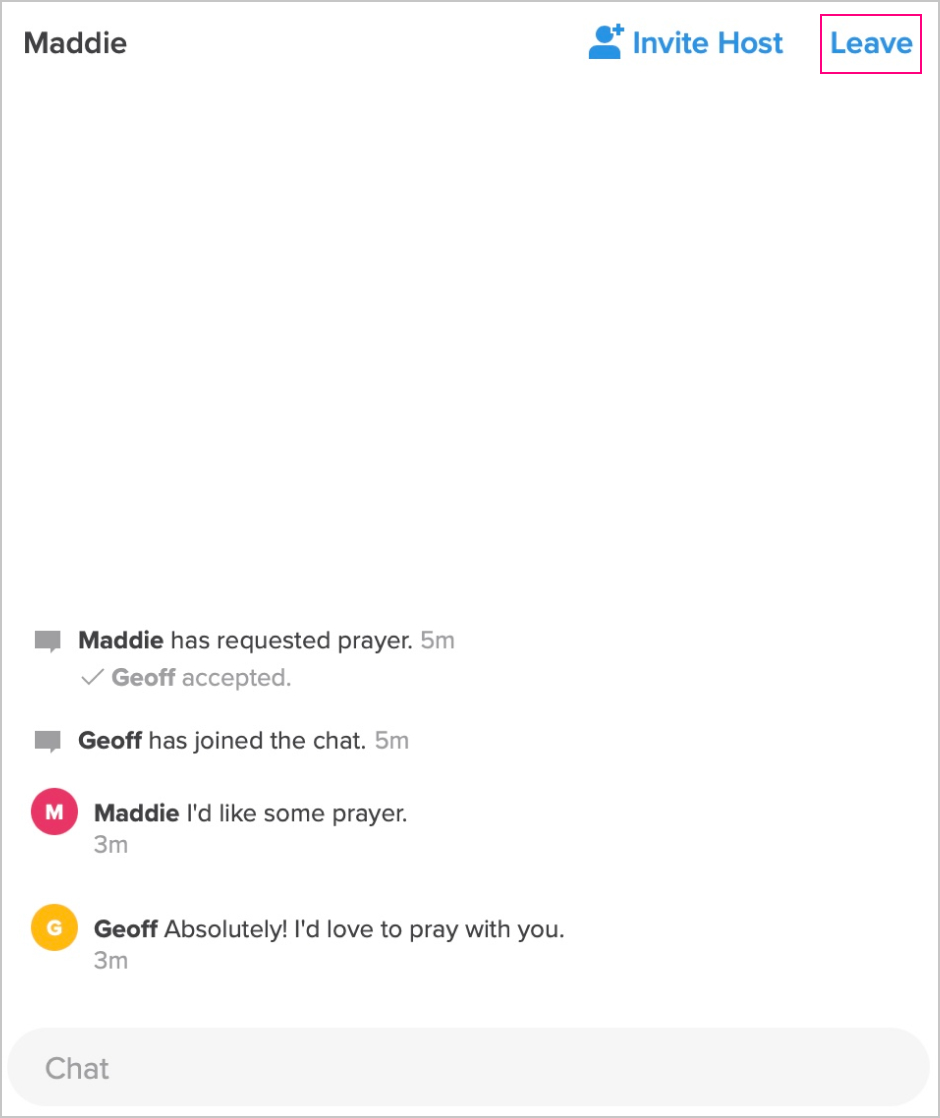
Prayer Indicator
When a Host or attender is in a live prayer session, a speech bubble displays next to their name on the Audience List, along with a number indicating how many sessions they currently have active (updated every ten seconds).
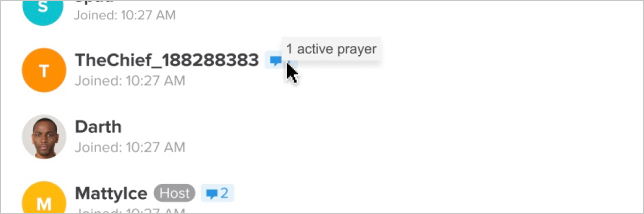
Private chat is only one way to engage with your attenders online. View some tips to build connection and engagement within the Church Online Platform.
Submit Prayer Request
The Submit Prayer Request feature allows attenders to send in prayer requests through a form—whether during a Live Service or anytime throughout the week. For those who may not feel comfortable engaging in private prayer during a Live Service, this feature offers a simple, private way to ask for prayer and stay connected.