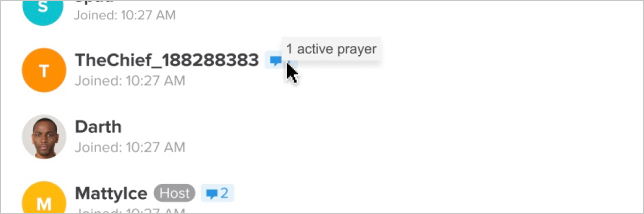Private Chat
Private chat allows a Host to connect one-on-one with an attender on the platform.
Requesting Private Chat
An attender can request prayer during a service by clicking on the "Request Prayer" button while viewing a service.
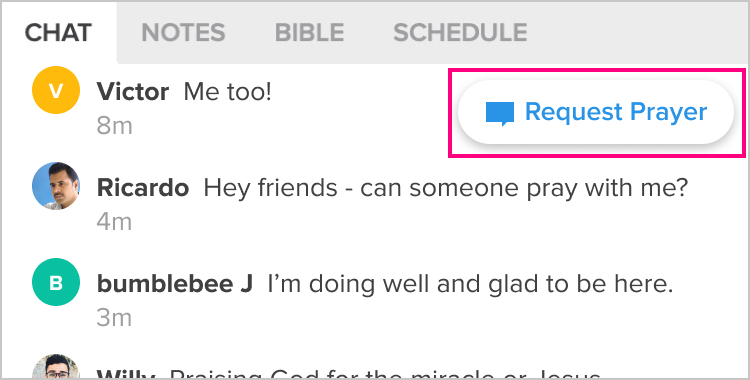
The request prayer feature can be toggled off. To do so, uncheck the option to "allow people to request private chat with Hosts via the Reqest Prayer button" inside the content settings when setting up a service. When this is toggled off, it will default to the Offline Prayer form.
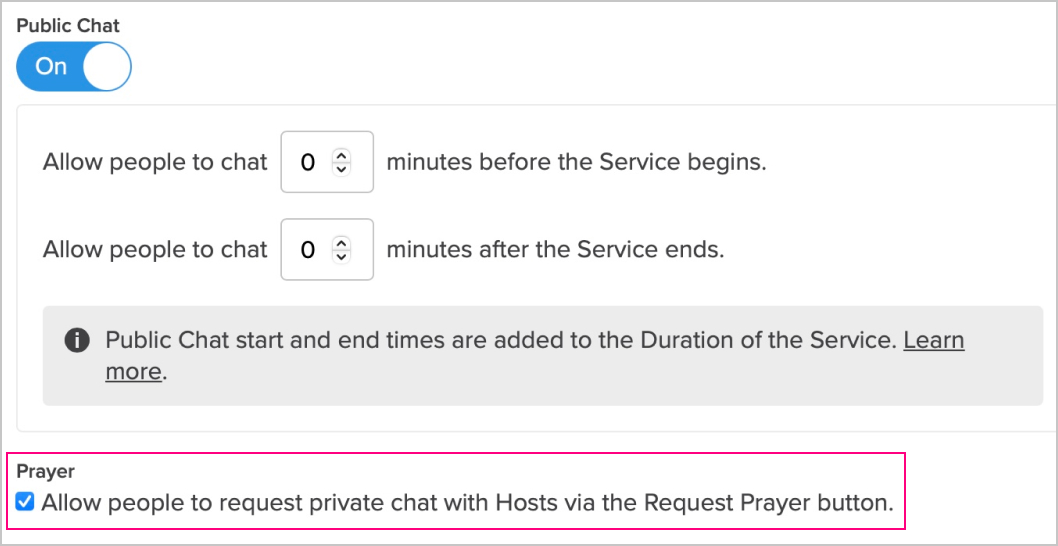
Accepting Private Chat
Inside the Host Chat, Hosts will be notified that an attender has requested prayer. To accept, the Host can tap to "Accept" and enter in to a private chat with the attender.
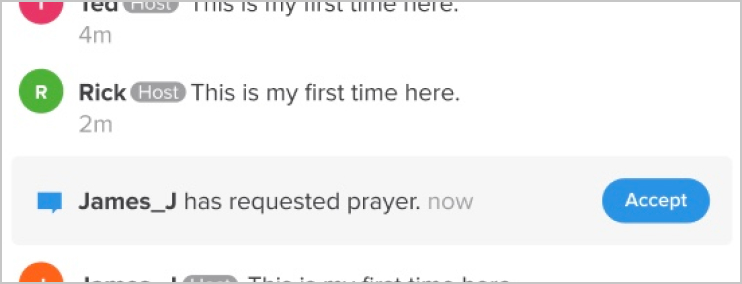
Initiating Private Chat
Inside the Audience List, a Host can initiate a private, one-on-one chat with any attender that is signed in by simply tapping on their name and choosing the "Chat" option to initiate a direct chat.

While in a private chat, a Host can invite another Host to join the chat that's already in progress.
Ending Private Chat
When the conversation has come to a close, you'll be able to leave the chat, which will mark the official end of the conversation. To end a chat, a Host can tap "Leave" at the top right of any private conversation.
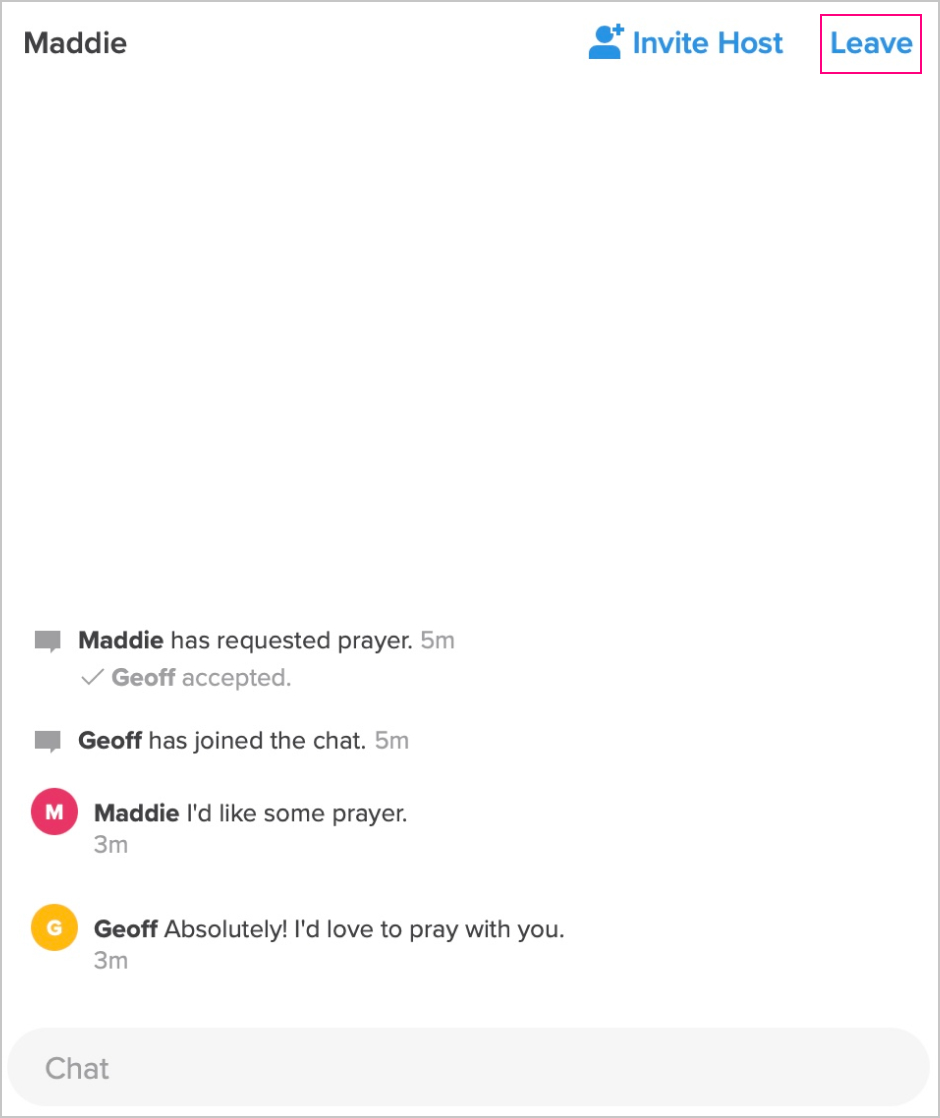
Prayer Indicator
When a Host or attender is in a private chat session, a speech bubble displays next to their name on the Audience List, with a number indicating how many sessions they currently have active (updated every ten seconds).