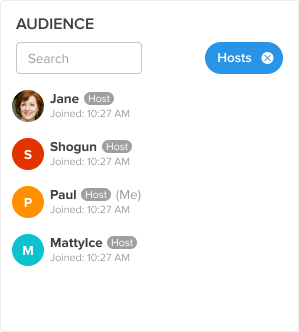Audience List
The Audience List allows hosts to see registered guests who are logged in and unregistered guests who have a chat name within your service. Check out this full video walkthrough of the Audience List.
Access the Audience List
Once a Host is logged in, they can see who is part of the service by clicking the Audience tab.
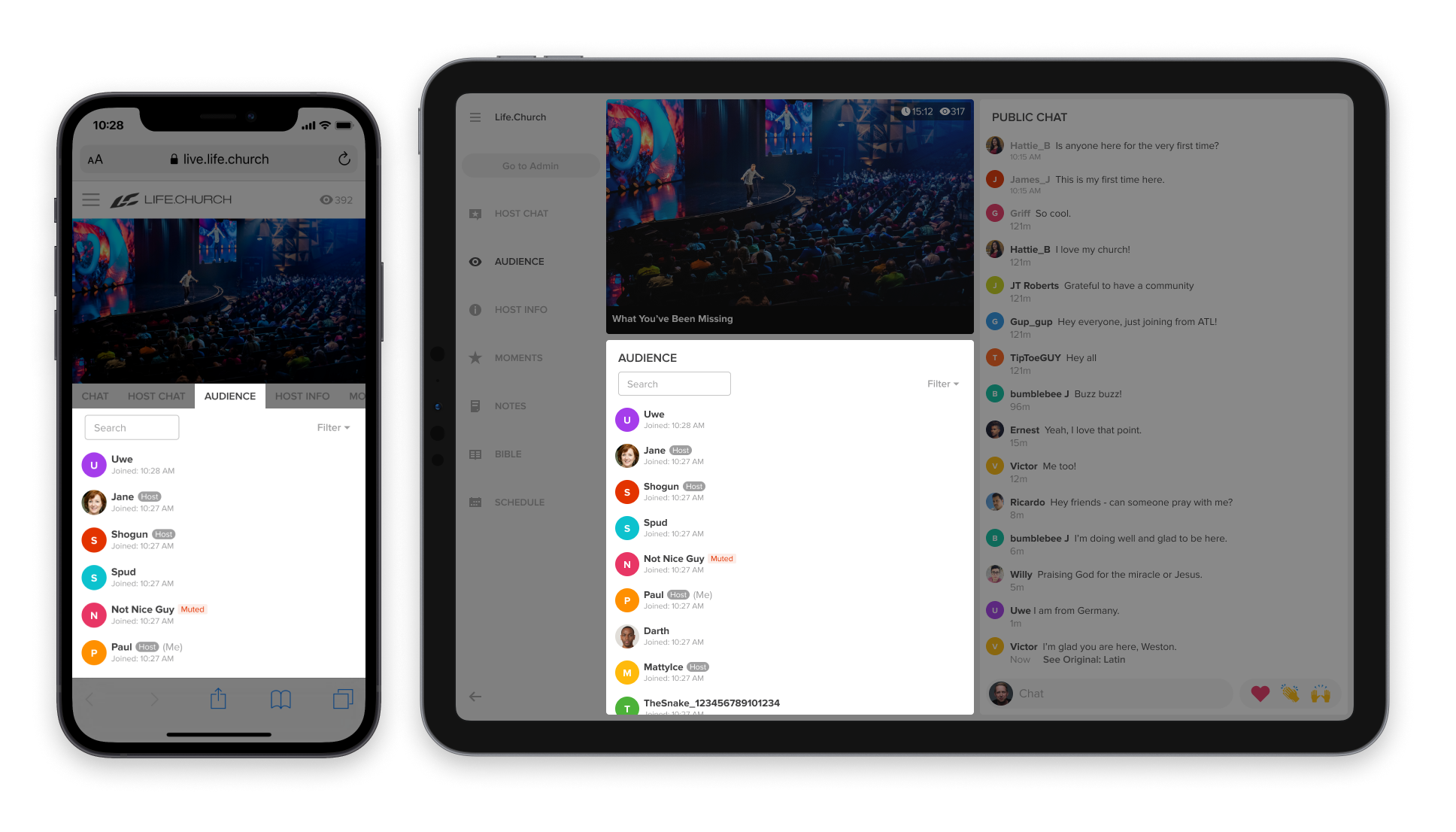
Use the Audience List
Attenders who have an account or chat nickname will be included in the audience list, listed chronologically based on when they joined the service.
Hosts can click on an attender's name to start a private chat or mute the attender. They can also see the time someone joined.
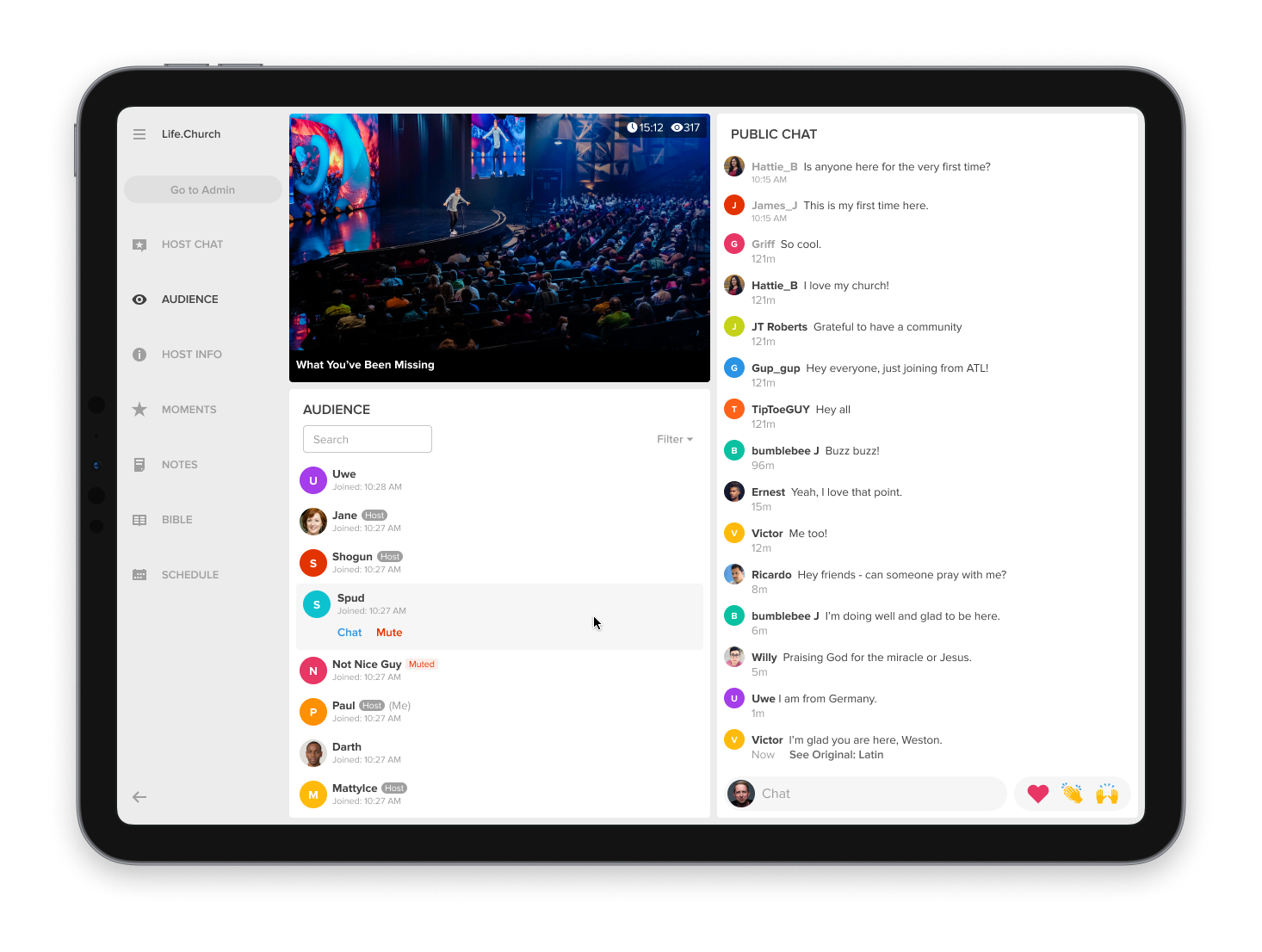
When an attender leaves a service, their name and icon will still appear in the audience list but their information will be grayed out to signify they are no longer present.
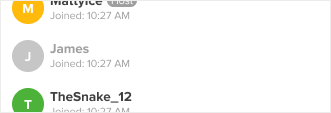
When a Host or attender is in a prayer session, a speech bubble displays next to their name on the Audience List with a number, indicating their active sessions (updated every ten seconds).
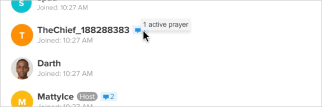
On the Host Chat window, Hosts they will see a blue indicator of how many other Hosts are joining the Service. When you click on the count icon, you will be taken to the Audience List, pre-filtered by Hosts.
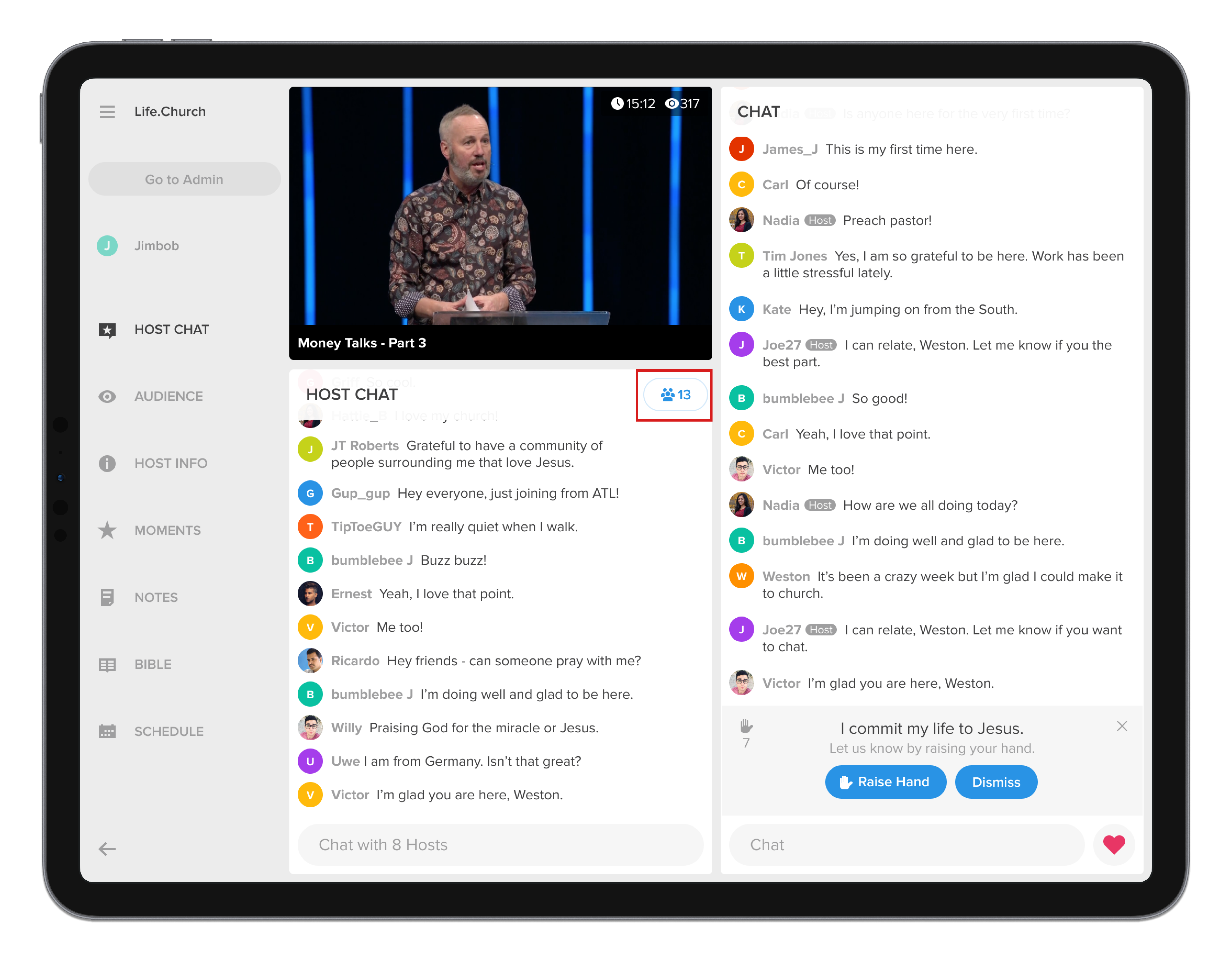
Search for an Attender
Looking for someone specific in your service? Hosts can search for an attender by their chat name, and they can initiate a direct chat or mute them.
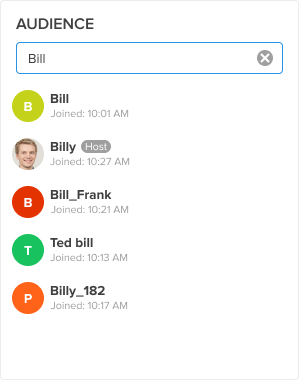
From the audience list, you will also be able to filter by hosts or muted attenders. This is an easy way to see which hosts are present or how many attenders are currently muted.