Offline Content
Offline content, like images and videos, can be displayed when scheduled Services are not running.
Setting Up an Offline Video
- Log in to the Admin.
- Go to Setup > Offline.
- Select Video.
- Select the video source:
- URL: Copy and paste the URL.
- Select if you want to Auto-play Video.
- Select if you want to Loop Video Playback.
- Embed Code: Copy and paste the embed code.
- URL: Copy and paste the URL.
- Click Save
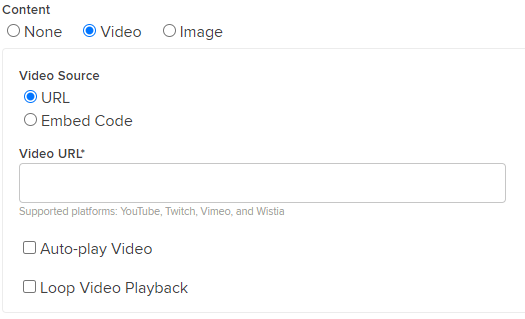 | 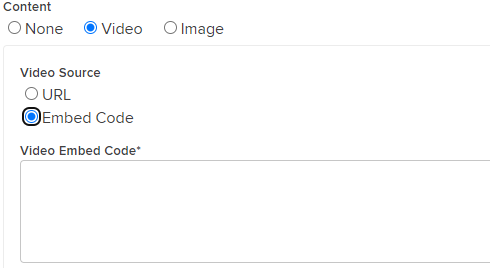 |
Setting Up an Offline Image
- Log into the Admin.
- Go to Setup > Offline.
- Select Image.
- Click Choose File and select the image you would like to use. (Minimum recommend image size is 1920px by 1080px. Images will be displayed at 16:9 aspect ratio) File size limit is 10MB.
- Click Save.
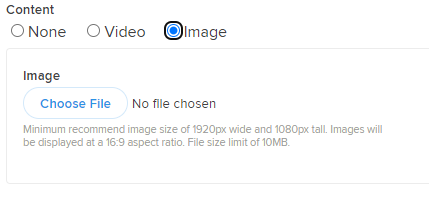
Uploading offline images might fail, especially with custom domains.
Workaround: Try uploading the image twice—once to the ".online.church" URL and again to your custom domain URL. Use a JPG image sized 1920px by 1080px. If that fails, please reach out to us here: https://lifechurch.formstack.com/forms/church_support.
Workaround: Try uploading the image twice—once to the ".online.church" URL and again to your custom domain URL. Use a JPG image sized 1920px by 1080px. If that fails, please reach out to us here: https://lifechurch.formstack.com/forms/church_support.
Submit Prayer Request (Offline Prayer)
Submit Prayer Request allows attenders to send in offline prayer requests through a form—whether during a Live Service or anytime throughout the week. For those who may not feel comfortable engaging in private prayer during a Live Service, this feature offers a simple, private way to ask for prayer and stay connected.
Here's how to set up the Submit Prayer Request form:
- Log in to the Admin.
- Go to Setup > Offline.
- Under Offline Prayer, enter the email address(es) where you'd like to receive prayer requests submitted outside of Service times.
PLEASE NOTE
1. Live Prayer must be enabled for Offline Prayer to be available during a Service. However, it will still be available outside of Service times.
2. If an email address is not provided in the Offline Prayer settings, attenders will not have the ability to submit offline prayer requests.
1. Live Prayer must be enabled for Offline Prayer to be available during a Service. However, it will still be available outside of Service times.
2. If an email address is not provided in the Offline Prayer settings, attenders will not have the ability to submit offline prayer requests.
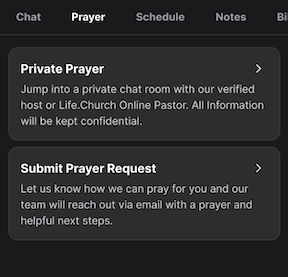
- Click Save.