Adding Moments to an Upcoming Service
Admins can choose which Moments they want to be available during a Service. Your Hosts will then be able to post these Moments from the Host Tools at the appropriate times to engage your attenders.
- Log in as Admin.
- Go to Services and select Add/Edit Content for the Service that you want to update.
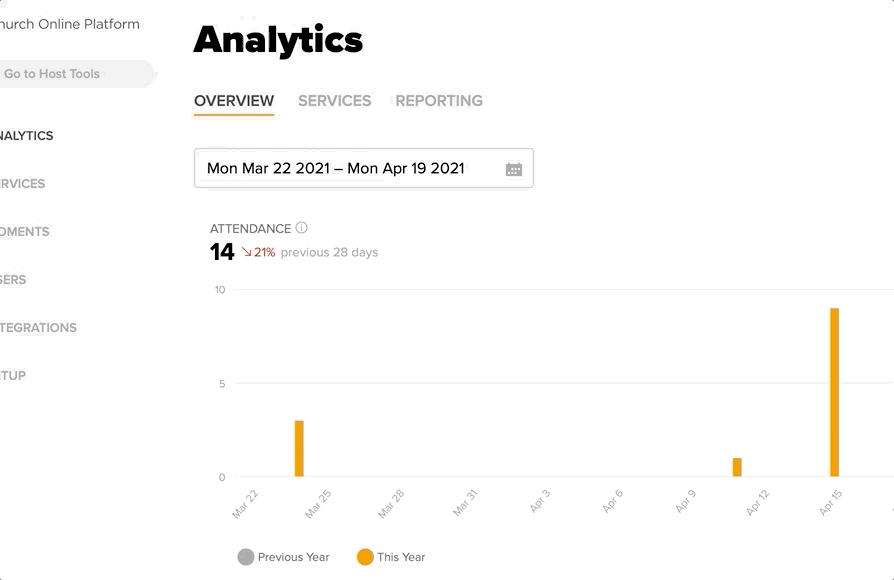
- Scroll to the Moments section and click Add Moment.
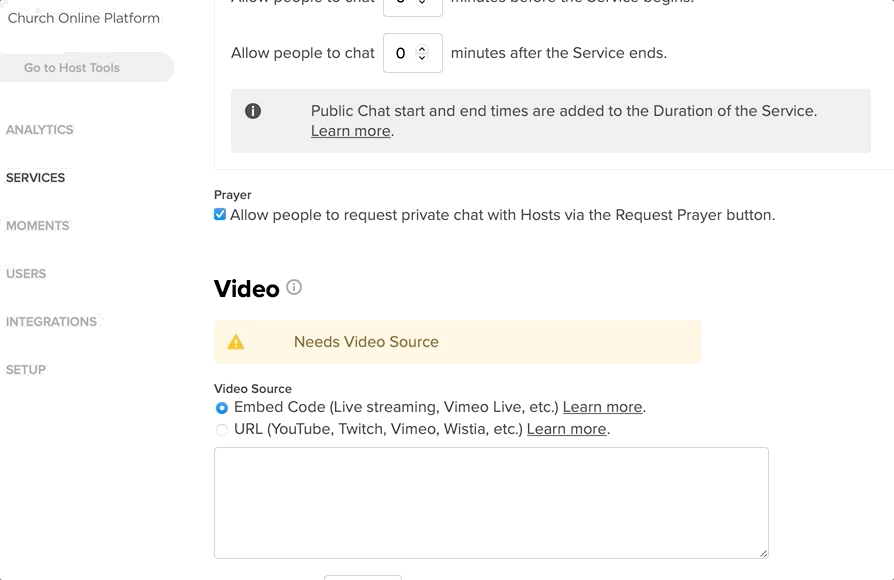
- Select the Moment(s) you want to include and click Add Moment(s).
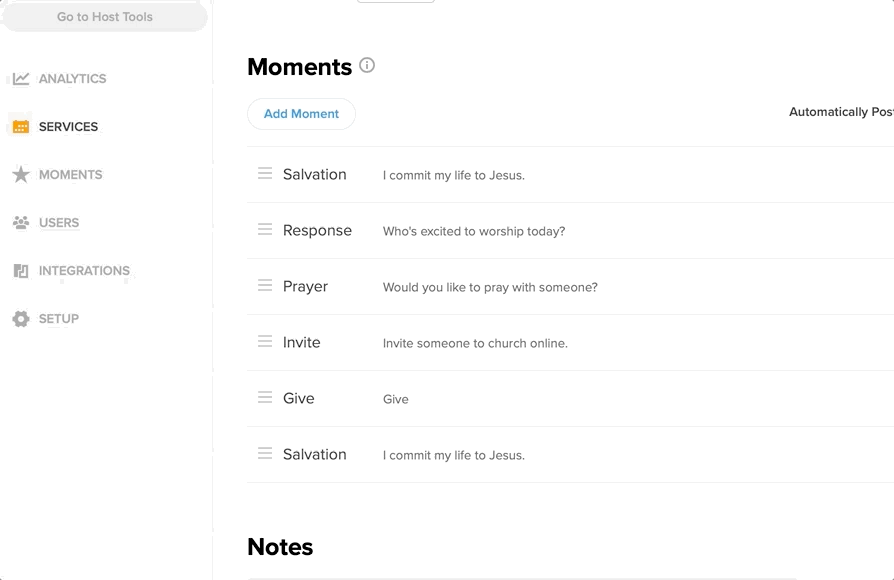
Reorder Moments to match the flow of your Service. Click and drag the hamburger icon next to a Moment to move it into the right spot.
Remove Moments by clicking the X icon on the right side of a Moment row.
- Click Save at the bottom of the form.
To save time when setting up future Services, you can choose to automatically include specific Moments every time new content is added. These selected Moments will appear by default in the list.