Setting Up an Image Moment
The Image Moment lets you post an image in the chat feed for attenders to engage with. They can like it, discuss it in real time, and even share it on their social media, helping extend the reach of your service.
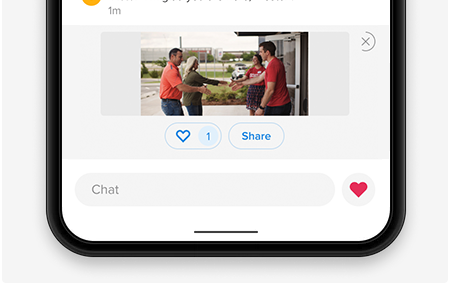
How to Set It Up
- Log in as Admin.
- Navigate to the Moments tab and select Add Moment
- Select Image.
- Under Moment Setup, click Choose File and select the image you want to share (File size limit of 10MB. Recommended image size of 1200px by 1200px.)
- Type in the alternate text (This text is read by screen readers to aid individuals with visual or cognitive disabilities.)
- Type in the share text. This copy will appear in certain apps when your attenders choose to share your service. (Note: 280-character limit.)
- Check or uncheck the box next to "Include this Moment in all new Services by default."
- Click Save.
When an attender clicks to share the image, it will open the native share controls on the attender's device.