Setting Up an Invite Moment
The Invite Moment allows attenders to easily share your service with others through text, social media, or other apps, helping them spread the word about your church in real time.
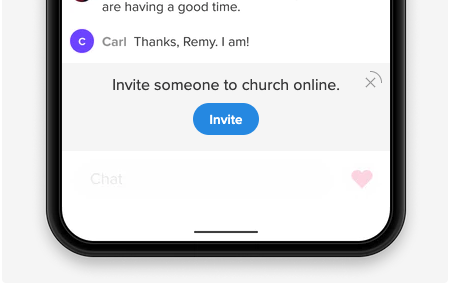
How to Set It Up
- Log in as Admin.
- Navigate to the Moments tab and select Add Moment.
- Select Invite.
- Under Moment Setup, add the call-to-action text. This is the message that will appear above the button, encouraging attenders to invite others.
- Add the button text. This is what attenders will see on the button itself—something like “Invite a Friend” or “Share This Service.”
- Check or uncheck the box next to "Include this Moment in all new Services by default."
- Click Save.
How It Works
When an attender clicks the Invite button:
- The native share controls on their device will open.
- Your Church Online URL will be automatically included in the message, ready to share via text, Facebook, or another app.
If native sharing isn’t supported on the device, fallback options will appear, including:
- “Copy URL”
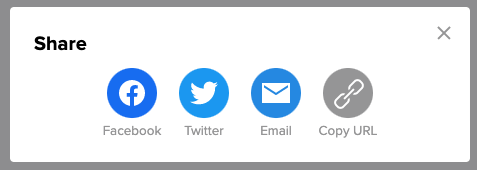
Having Trouble with Custom Sharing Text?
Some platforms may ignore your custom sharing message and instead display default metadata text:
“Church Online is a place for you to experience God and connect with others.”
Workaround: To control how your content appears when shared, link to a page on your church’s website that includes your preferred metadata and a welcome message. From there, direct visitors to your Church Online experience.