Setting Up an Image Moment
The Image Moment allows you to share an image in the chat feed. Attenders can like and discuss the image in the chat, and then share it directly to their social media feeds, which helps reach more people that may attend your service!
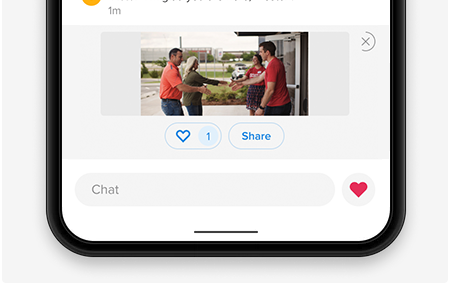
Setup
- Log into the admin, click on "Moments" and select "Image Moment"
- Click on "Choose File" to select the image you want to upload. File size limit of 10MB. Recommended image size of 1200px by 1200px.
- Type in the alternate text (This text is read by screen readers to aid individuals with visual or cognitive disabilities.)
- Type in the share text. This copy will be used by some applications your attenders choose to share to. Note: 280 character limit.
- Click Save.
When an attender clicks to share the image, it will open the native share controls on the attender's device.