Setting Up a Connect Moment
Connect Moments make it easy for attenders to take the next step with your ministry. You can customize the text and link them to any URL, such as a form, signup page, or website, so they can take meaningful action.
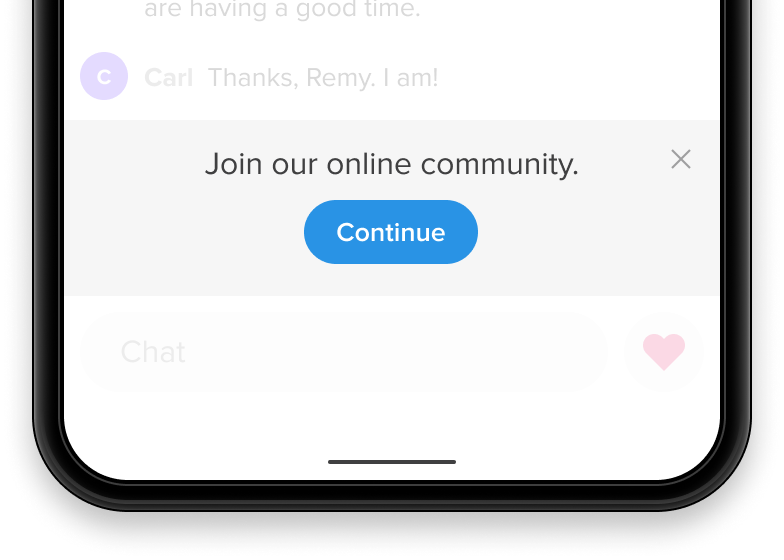
How to Set It Up
- Log in as Admin
- Navigate to the Moments tab and click Add Moment.
- Select Connect.
- Under Moment Setup, add the call-to-action text. This is the message that will appear above the button, encouraging attenders to invite others.
- Add the button URL. Add the full link where you want attenders to go when they click Continue.
- Be sure to include
https://(e.g.,https://www.example.com).
- Choose how the URL should open:
- New tab: The link opens in a separate browser tab. This works for all URLs and is mobile-friendly.
- Iframe modal: The link opens in a modal overlay within the Church Online experience.
- Not all websites or forms support iframe loading.
- Use the Interactive Preview to test your link.
- Learn more: [iframe modals article link].
- Check or uncheck the box next to "Include this Moment in all new Services by default."
- Click Save.