Setting Up a Connect Moment
Connect moments allow attenders to connect with your ministry in unlimited ways—customize the text in the Moment and link attenders to a specific URL like a website or form so they can take a desired action step.
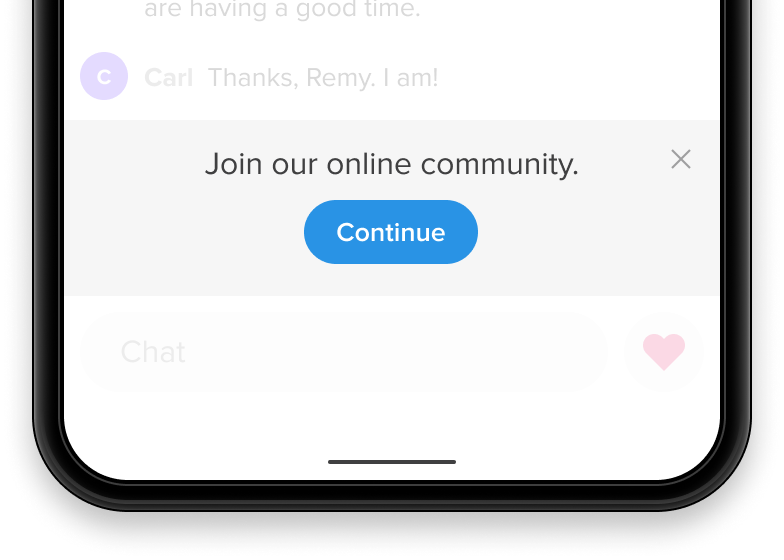
Setup
- Add text to let your attenders know why they should connect with you or what you want them to connect with. Examples: "Sign up to volunteer!" or "Join our Facebook Group." or "Find a small group." etc.
- Add the Button URL you want the attenders to visit when they tap the "Continue" button. Include "https://" before your URL to ensure it links correctly.
- Choose how you want your URL to display:
- Open in a new tab. This will work for all URLs. Make sure the site you link to works well on mobile devices.
- Open in an iframe modal. This option will keep attenders in your Church Online experience by opening the URL you provide as a modal overlaid on top of the Platform experience. Note: not all websites/forms you may choose to link allow the use of iframes. Test your URL using the Interactive Preview. Learn about iframe modals.
- Decide if you want to include this Moment in all New Services by default. If you check this option, this Moment will be added to the list of Moments for each Service you add Content to.
- Save your changes.