Deleting a Stand Alone or Recurring Service
Deleting a standalone or recurring service is an easy step to make sure the Platform is all ready for whatever your church has planned.
If your service has started or already finished streaming, you will not be able to delete it and the service date/time will be grayed out. The service will automatically remove itself within 24 hours.
Delete a Service
- Log into the Admin.
- Go to Services.
- Click the Service you want to delete.
- Stand-Alone Service: If it is a stand-alone service, click Delete and the service will be deleted.
- Recurring Service: If it is a recurring service, click Delete and you will be given a prompt to delete All Future Services or Only This Service—select your choice. Deleting all future services will remove that service and all scheduled services connected to that recurrence series.
Add an End Date to a Service
- Log into the Admin.
- Go to Services.
- Find the last Service date you want to run, and click on the next service that will repeat.
- For example, if the last service you want to run is scheduled on Sunday, May 1, go to the Service scheduled on Sunday, May 7.
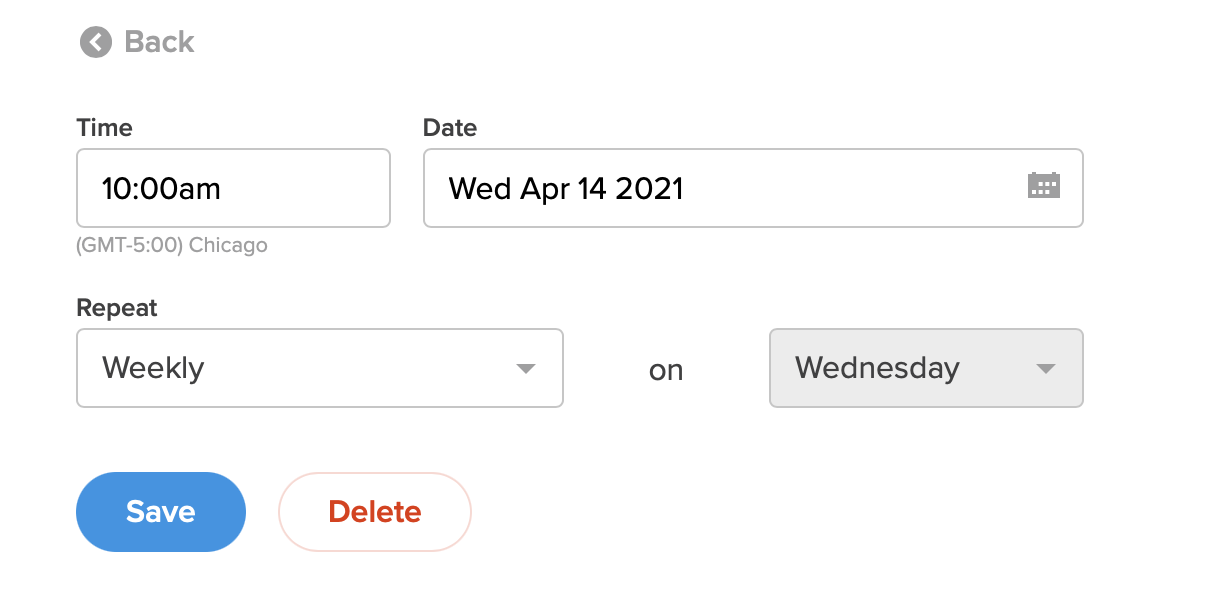
- Click Delete and choose the All Future Services option.
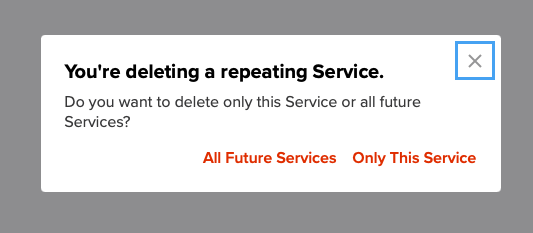
- After deleting future recurring services, go back to your last Service and enter your End Repeat date.
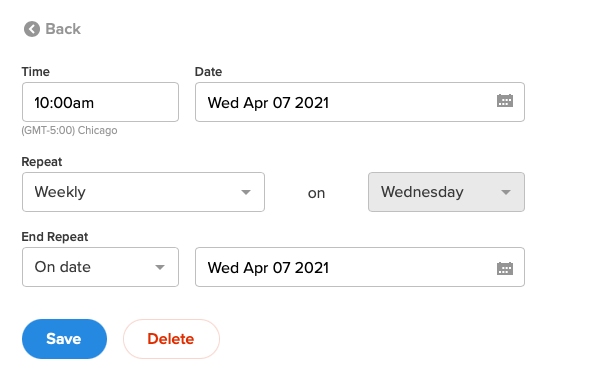
- Click Save.