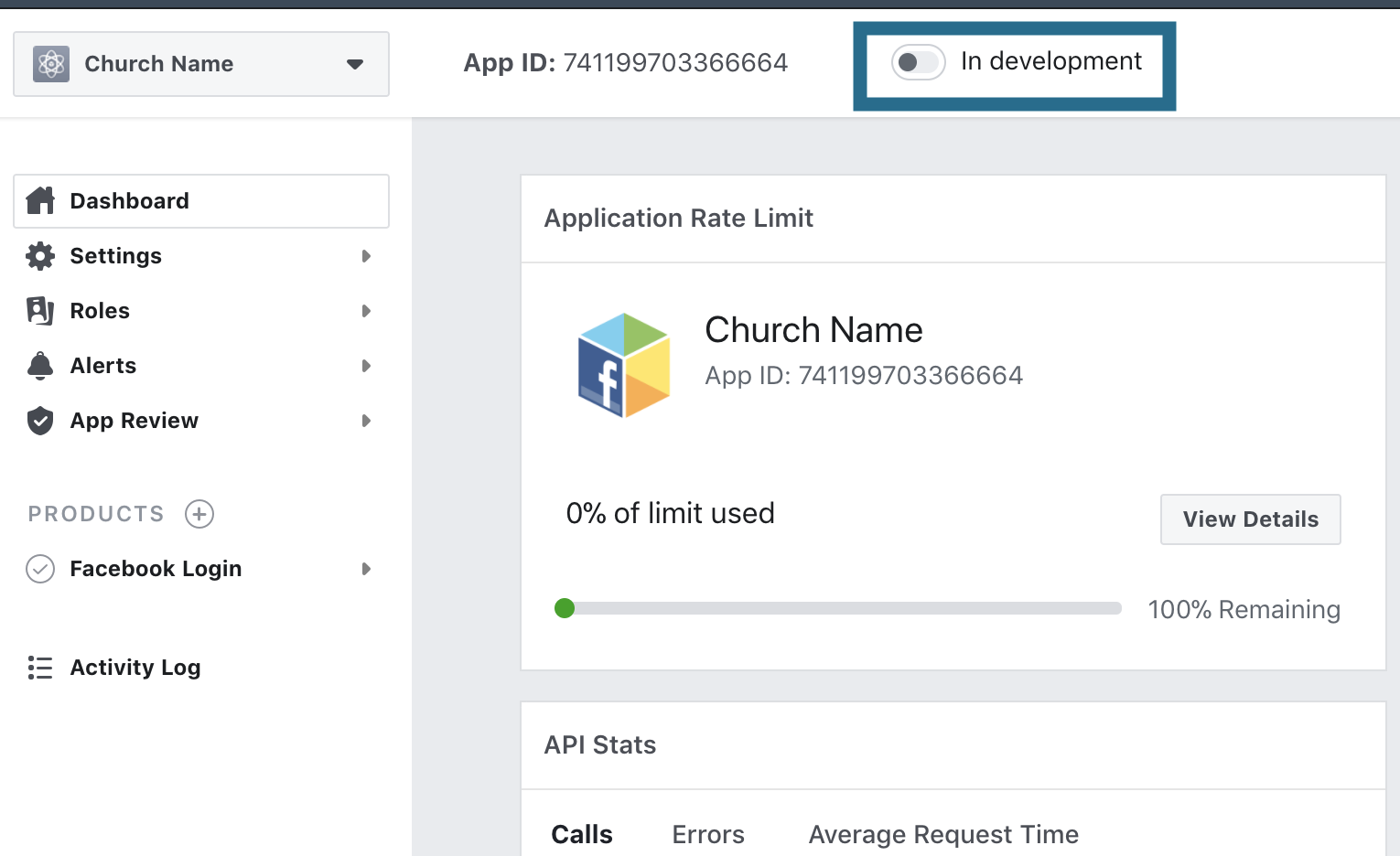Set Up Facebook Login
Facebook login allows your attenders to log in to your Church Online Platform account with their Facebook credentials and creates a user account within the Church Online Platform. This is a two-step process within Facebook and the Church Online Platform.
Setting up the Facebook App
- Go to: developers.facebook.com and create an account, if needed
- Click on on "My Apps"
- Click "Add a New App"
- Click "For Everything Else"
- App Display Name: You can use your church name
- App Contact Email: Use your email
- Business Manager: Select one if necessary
- Click "Create App ID"
- Click "Something Else"
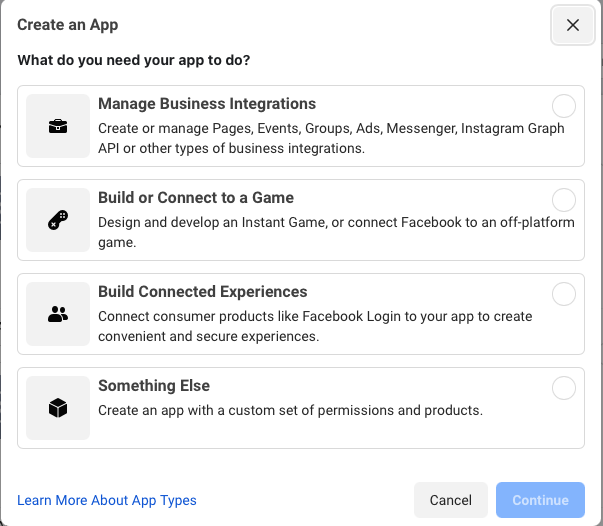
- Fill out the name of your app. Example: Church Online Login
- Click "Set Up" under Facebook Login
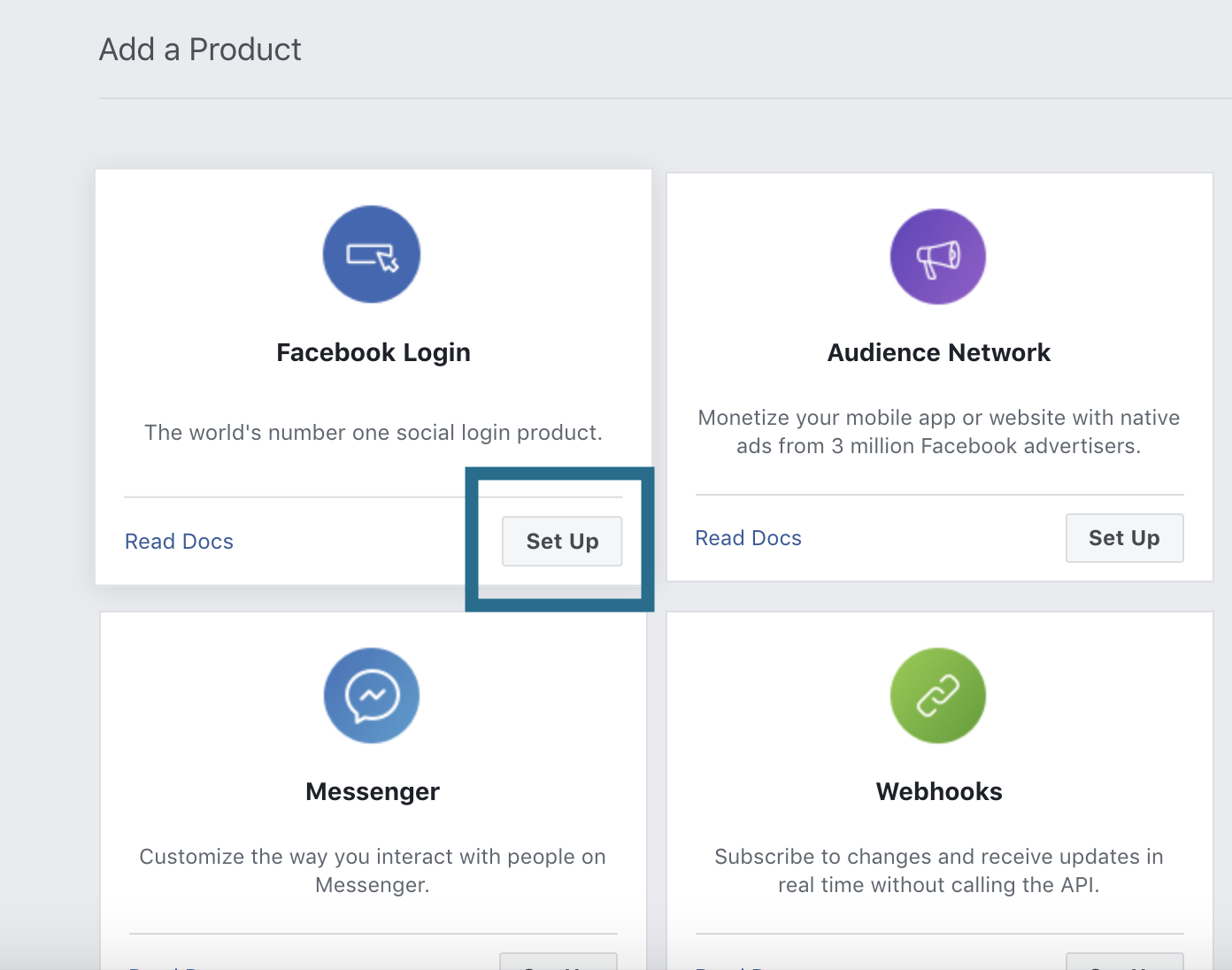
- Go to the side menu: Products>Facebook Login> Click on "Settings"
- Within "Valid OAuth Redirect URLs" put your Church Online Platform URL and Custom Domain (if you are using one) and add "/auth/facebook/callback"
Example: https://churchname.online.church/auth/facebook/callback
Custom domain example: https://live.churchname.com/auth/facebook/callback- Click "Save Changes"
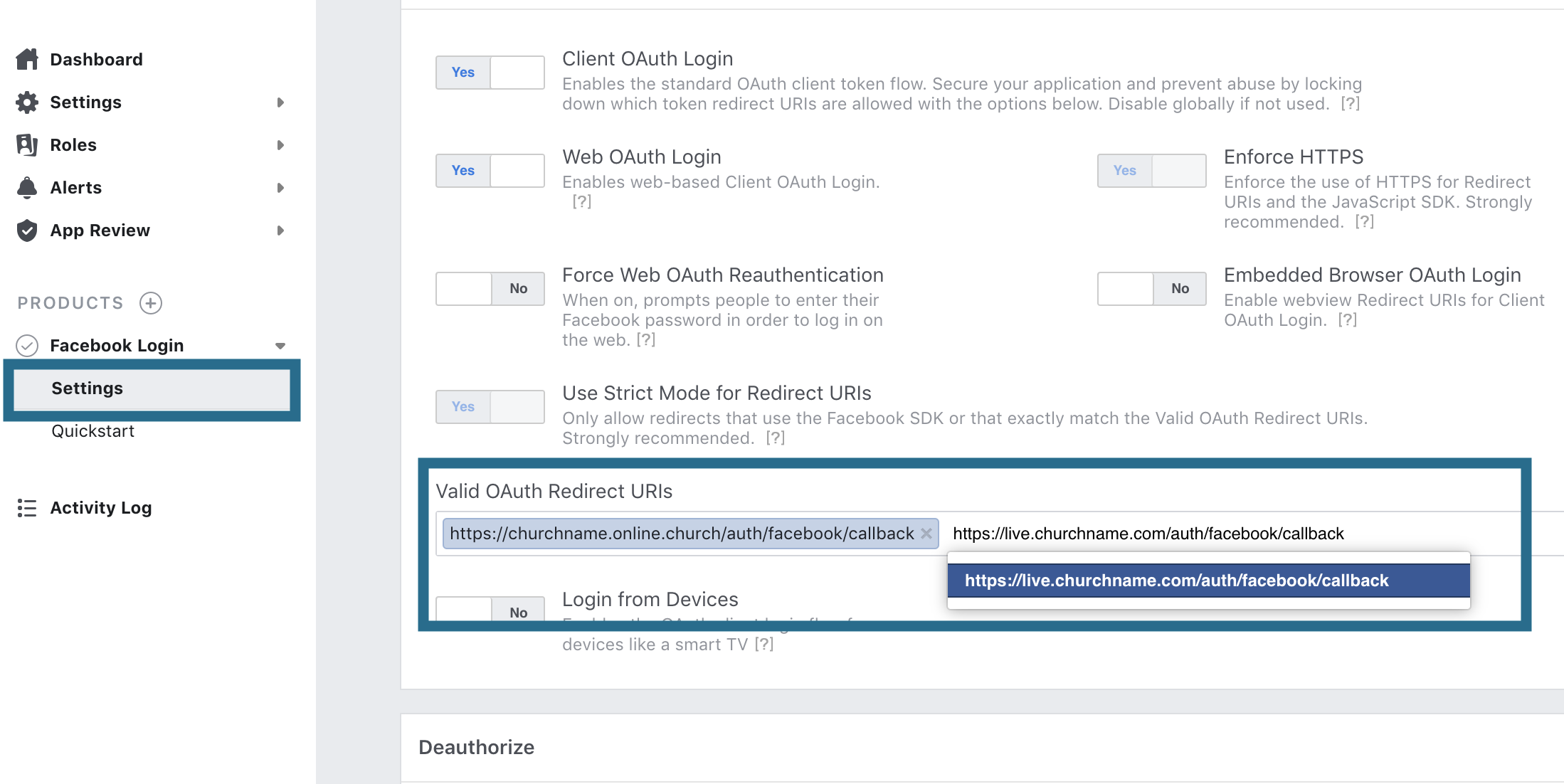
- Click "Save Changes"
- Go to the side menu, click on: Settings>Basic
- Copy the App ID and App Secret and keep the Facebook developer tools page open.
- Add your privacy policy URL.
- Add in your User Data Deletion URL. This can be the same as your privacy policy URL if is your policy specifies the information.
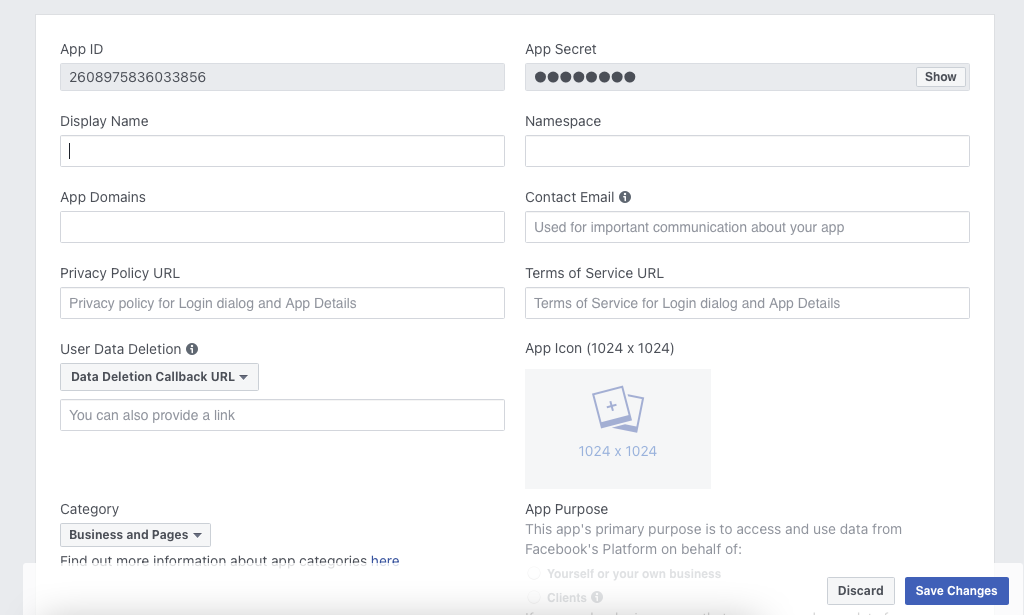
Setting up the Facebook Login within the Church Online Platform
- Go to your Church Online Platform account and log in to the admin
- Go to: Admin > Integrations > Facebook
- Copy and paste the Facebook App ID and App Secret into the correct fields
- Click "Save"
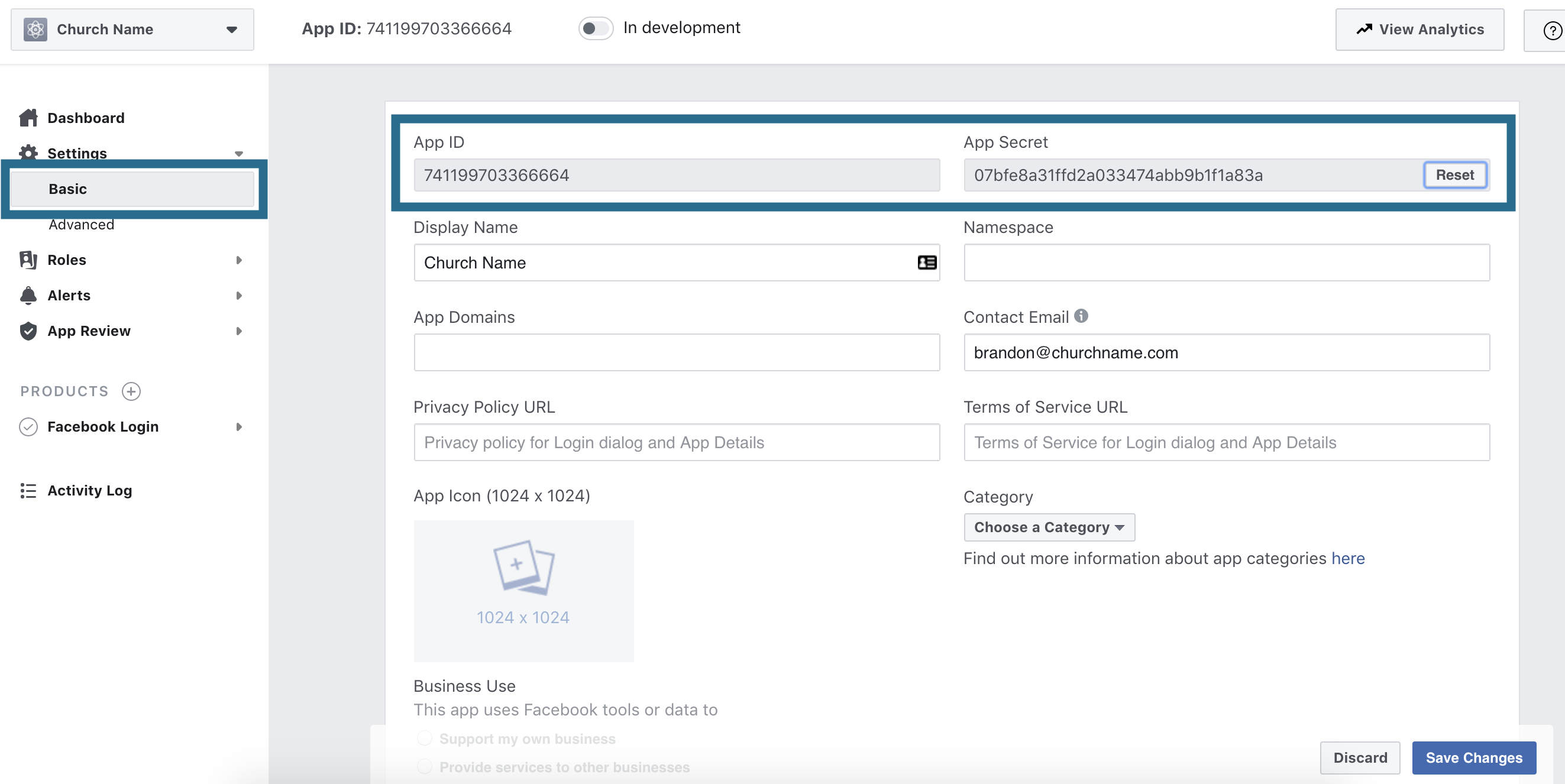
Turn on the Facebook Application
- Once you have it set up in the Church Online Platform, go back into the Facebook developer tools and click the toggles next to "Live" to turn it on.