Appearance
You can modify the look of the Platform to suite your ministry's brand and add links to allow your attenders to connect with different areas of your ministry.
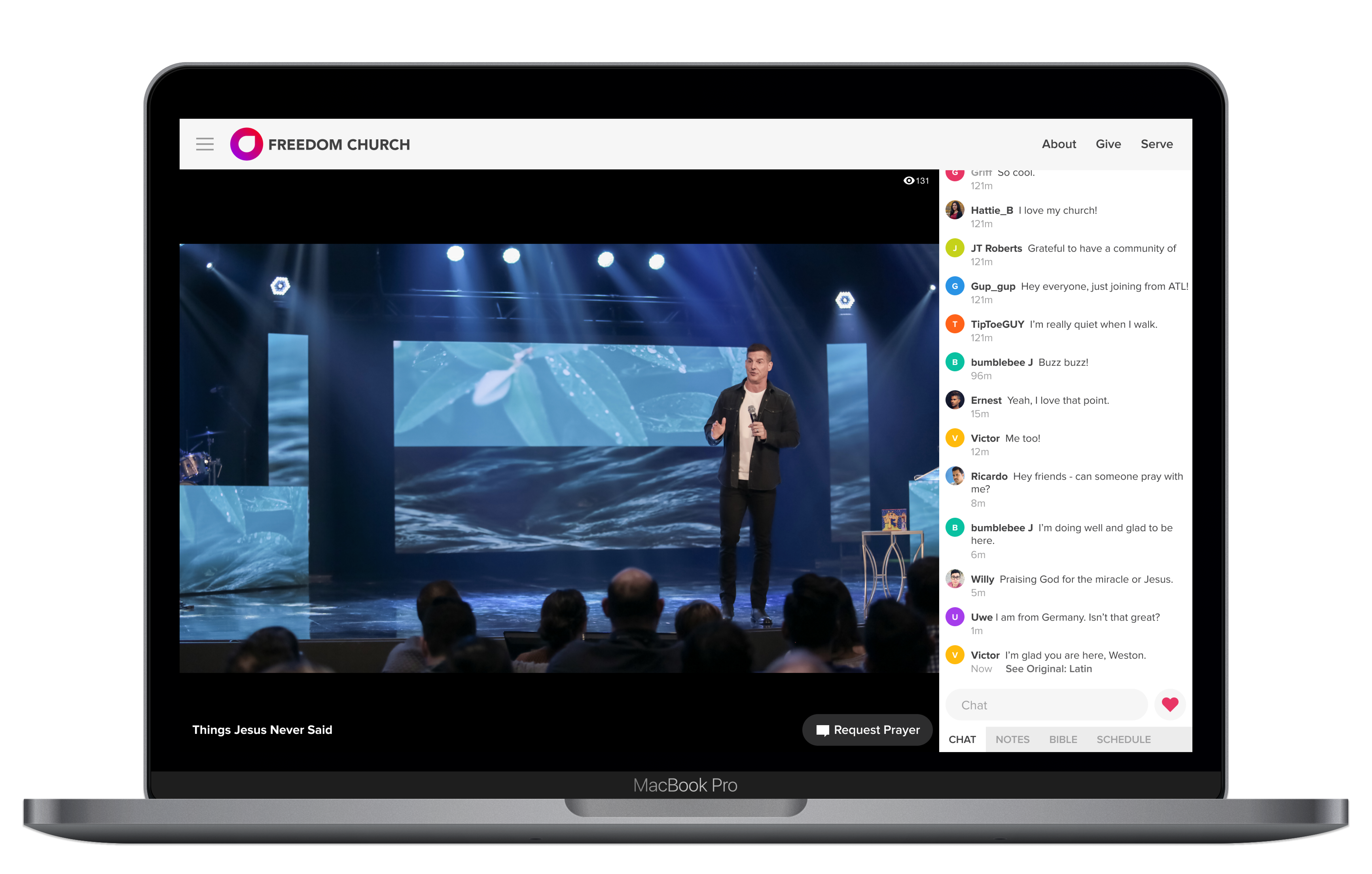
Changing Appearance Settings
To adjust the following settings, navigate to Admin > Setup. (Make sure you are on the appearance tab)
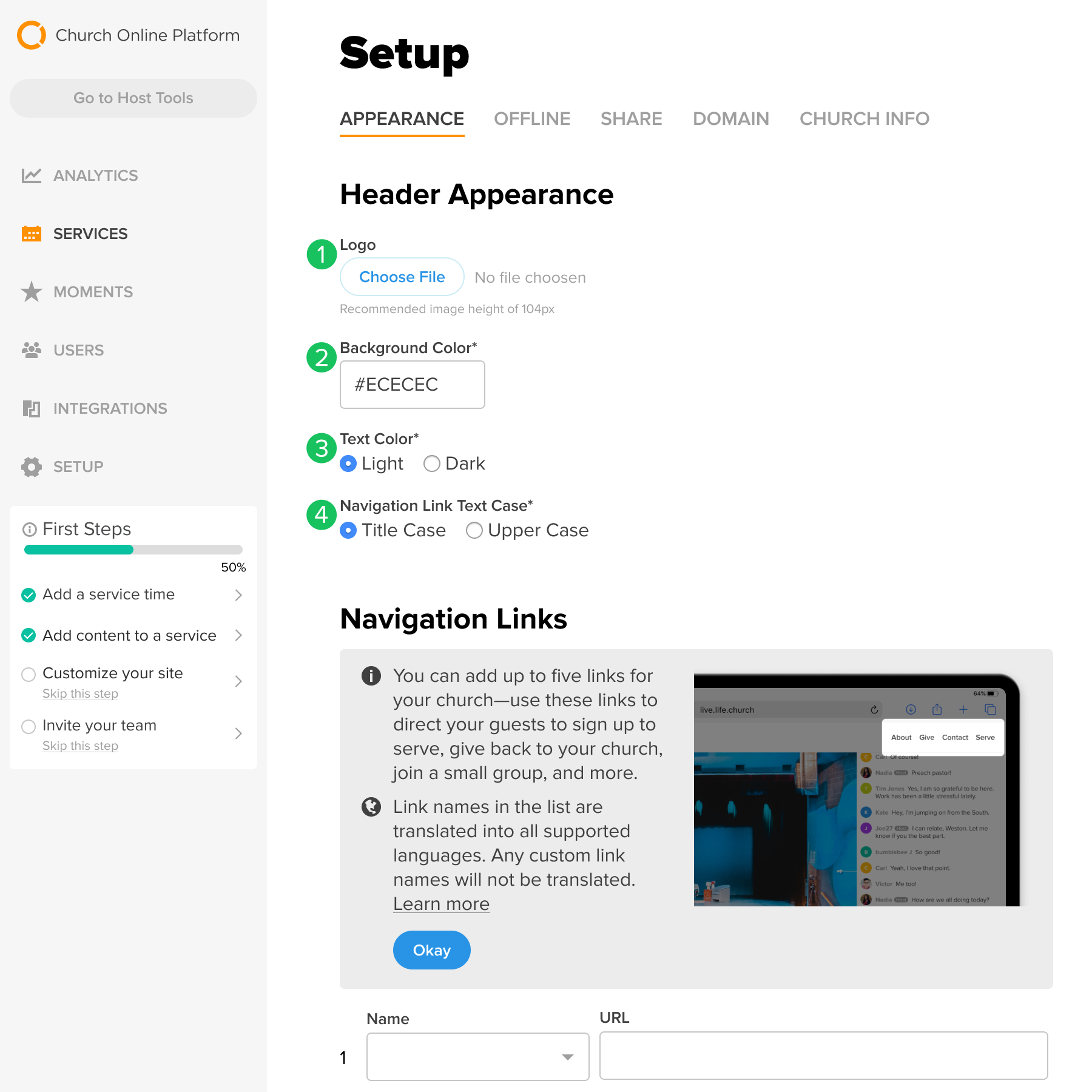
Header Appearance
These settings will adjust the appearance of the top portion of the Platform for all attenders.
- Logo: This is the logo you will see on your platform. Click “Choose File” and select the logo you want to use. (Recommended logo height: 104px)
- Background Color: To change your background color, enter the hex color you would like.
- Text Color: You can select dark or light text color. Choose an option that best contrasts with your background color.
- Navigation Link Text Case: Select either title case (e.g. Navigation Link) or all upper case (e.g. NAVIGATION LINK).
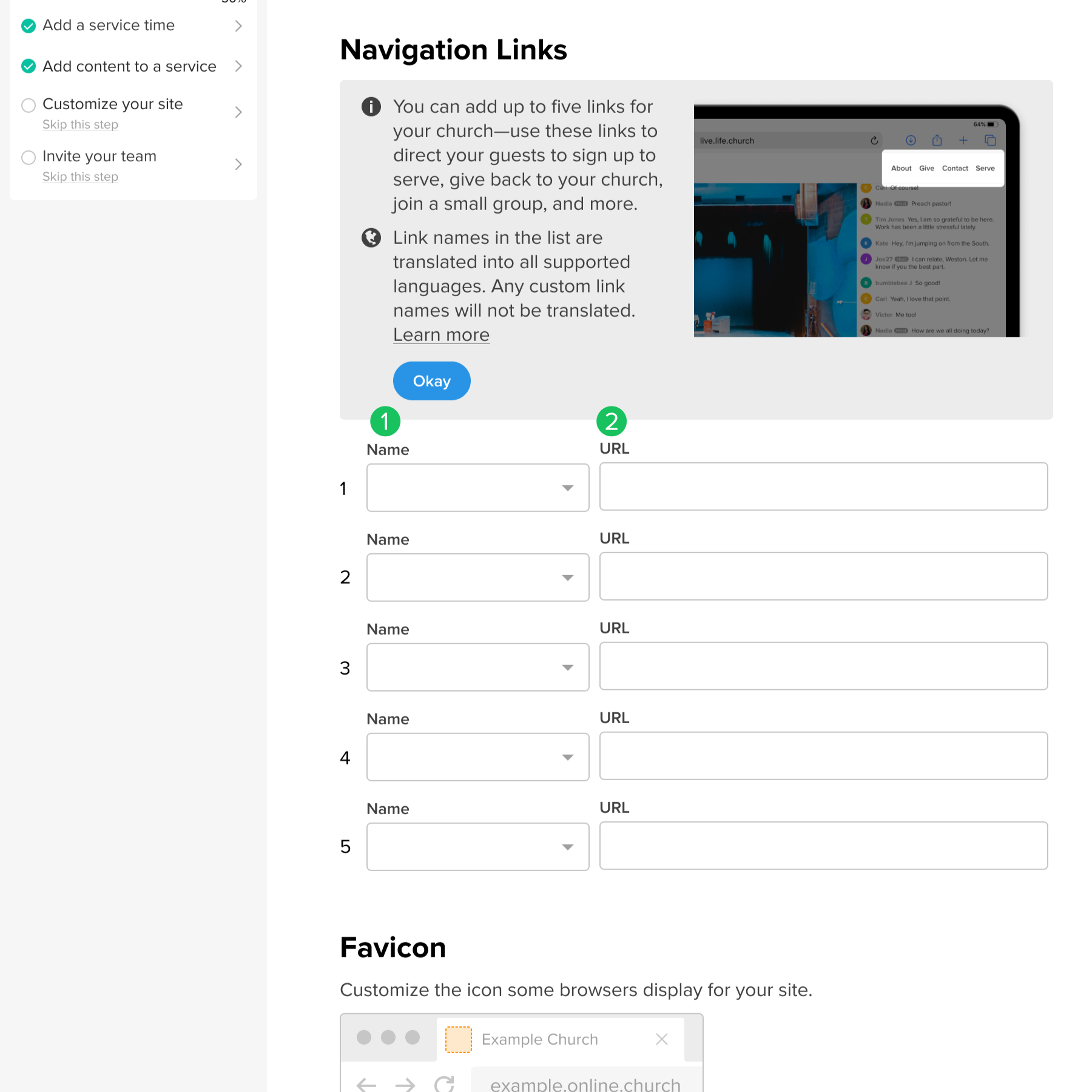
Navigation Links
You can add up to 5 custom links to your platform.
- Select the name of the link (Giving, Messages, Volunteer, etc.). If you don't see the link name you want to use, you can create a custom navigation link by typing the word you want to use and press enter.
- Enter the URL you want that link to go to.
Link Names in the list are translated into all supported languages. Any custom link names will not be translated.