Streaming with Twitch
If you have chosen Twitch.tv as your streaming provider, it's now time to get it set up to link to your Church Online Platform account. Twitch.tv currently embeds with a unique code.
Need the Embed Code?
- Begin with the code below. Where it says "Channel ID", input your Twitch slug. Where it says "Platform URL Here", you will enter your Church Online Platform URL without the https://
<iframe src="https://player.twitch.tv/channel=CHANNELIDHERE&parent=PLATFORMURLHERE&controls=false&muted=false&autoplay=true&volume=1.0"height="100%" width="100%"frameborder="0"scrolling="no"allow="autoplay"allowfullscreen="true"></iframe>
- Open your Admin page, click on Services & click "Add Content" to the date you are editing.
- Make sure that "Embed Code" is selected. Copy the code (with your channel ID & platform URL added) into the box & save.
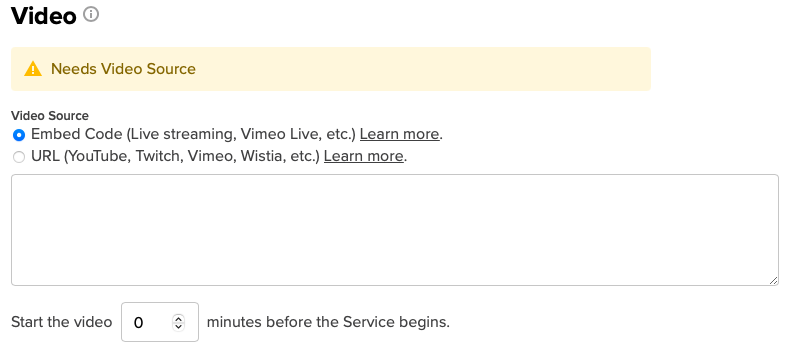
You can also put your Twitch channel URL in the URL option and it will bring in your live video.