Streaming with Twitch
If you’re using Twitch.tv as your streaming provider, you can easily embed your stream into your service on the Church Online Platform.
Need the Embed Code?
Use the code below and update it with your specific info:
<iframe src="https://player.twitch.tv/?channel=CHANNELIDHERE&parent=PLATFORMURLHERE&controls=false&muted=false&autoplay=true&volume=1.0"height="100%" width="100%"frameborder="0"scrolling="no"allow="autoplay"allowfullscreen="true"></iframe>
Replace:
CHANNELIDHEREwith your Twitch channel name (also called your slug).PLATFORMURLHEREwith your Church Online Platform domain (withouthttps://).
Example:yourchurchname.online.church
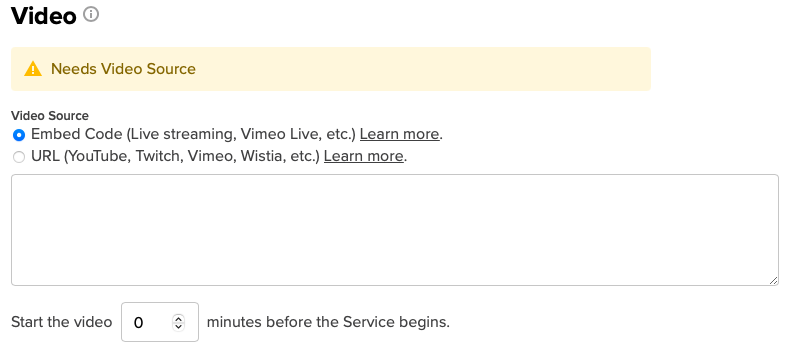
Add to Church Online Platform
- Log in to the Admin.
- Go to Services and click Add Content (or Edit Content for an existing service).
- In the Video section, select Embed Code.
- Paste your customized Twitch embed code into the box.
- Click Save.
You can also paste your Twitch channel URL into the URL field instead of using the embed code. The platform will display your live video when you go live.