Setting Up a Response Moment
The response moment allows you to create a custom singular poll to drive engagement during a service. You can create custom text and a custom call to action button.
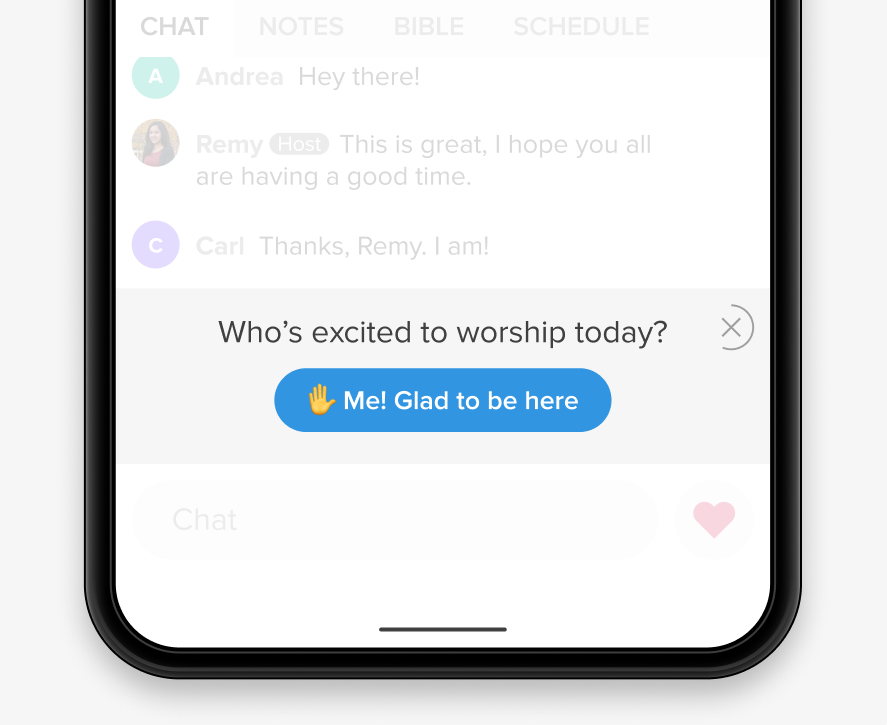
How to Set It Up
- Log in as Admin.
- Navigate to the Moments tab and select Add Moment
- Select Response.
- Under Moment Setup, add the call-to-action text. This is the message that will appear above the button, encouraging attenders to invite others.
- Add a symbol. This can be an emoji to help personalize your response (eg, ✋).
- Add the button text. This is what attenders will see on the button itself—something like "Who's excited to worship today?" or "Amen!"
- Check or uncheck the box next to "Include this Moment in all new Services by default."
- Click Save.