Using the Share Image
The Share Image feature lets you choose the image and text that will automatically appear when someone shares your Church Online service on social media. Here's how to set it up.
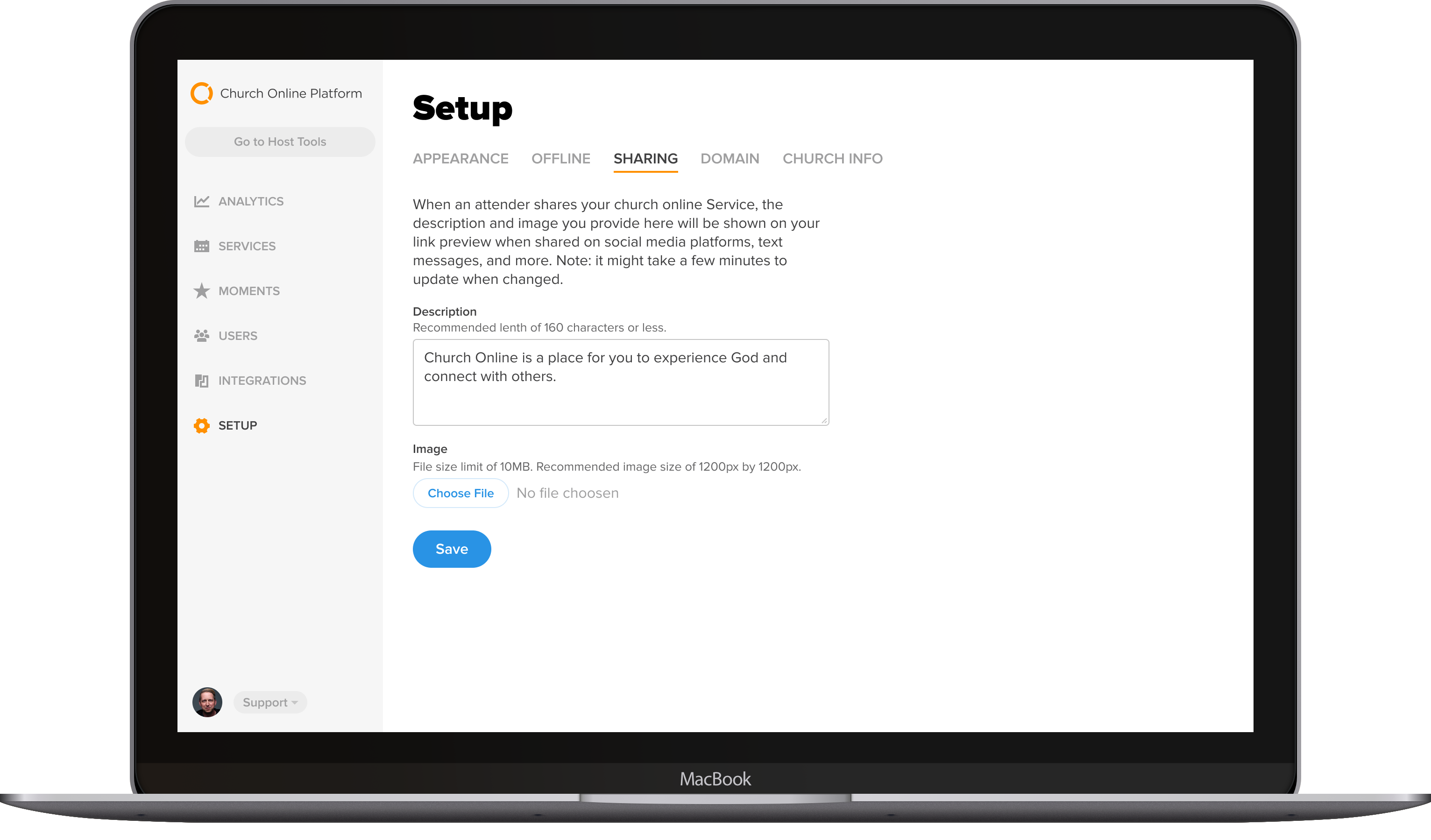
- Log into the Admin.
- Go to Setup > Sharing.
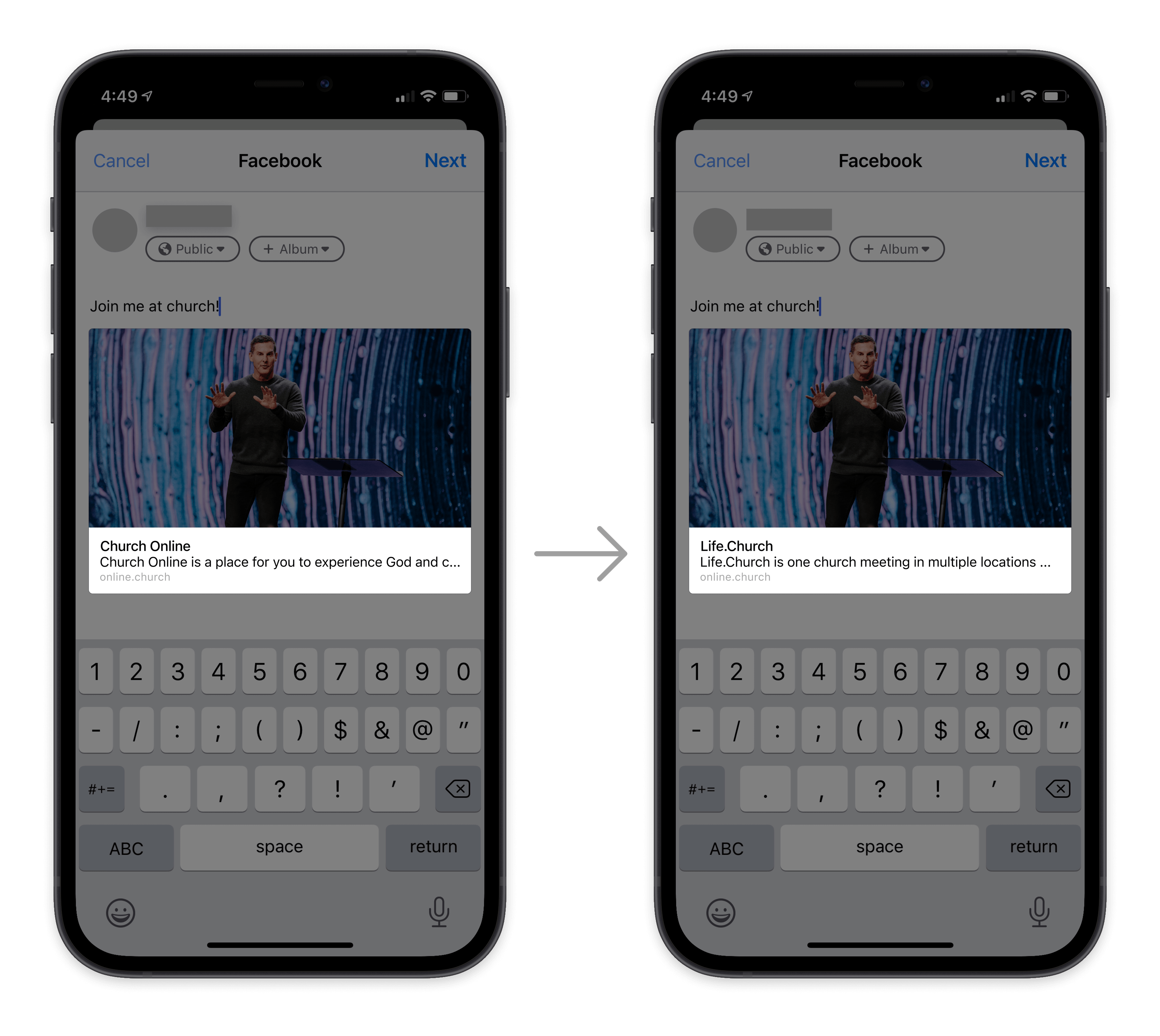
- Description: Customize your preview with SEO text that is specific to your church.
- Image: Upload your image.
Allow a couple of minutes for the image to update in the share function of various social media platforms. It may not be instantaneous.
We also recommend an image at 1200px wide and 1200px tall which is optimized for sharing on Facebook and Twitter. File size limit of 10MB.
We also recommend an image at 1200px wide and 1200px tall which is optimized for sharing on Facebook and Twitter. File size limit of 10MB.
Sometimes Facebook displays an outdated image instead of your selected Share Image due to caching.
Workaround: Use Facebook’s Sharing Debugger to re-scrape your page and refresh the image.