Understanding Service Timing
The complete duration of your Service depends on a few factors, including your scheduled start time, the service duration, when your chat starts and ends, and when your video starts. Here's a quick guide to help you understand each component:
- Schedule Start Time: This will be the time the Service time attenders will see displayed in the Schedule tab.
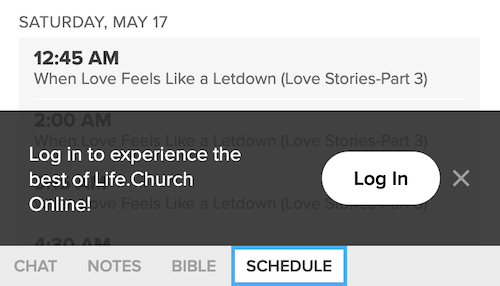
- Service Duration: This will be the length of time the Service runs, which can be changed in your Service settings under Admin. This does not account for the chat and video offset times discussed below.
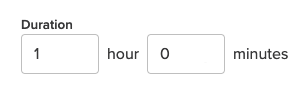
- Chat Start and Chat End: Customize your Public Chat settings to allow your attenders to chat before the Schedule Start Time and after the Service Duration. Public Chat must be enabled in your Service content to see these options.
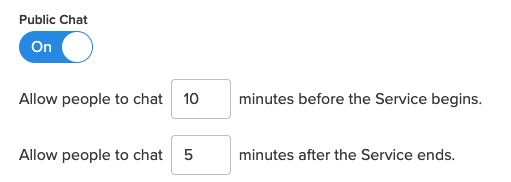
- Video Start: You can choose to start playing the video before the Schedule Start Time, if needed.
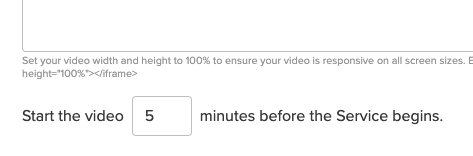
Example Timeline

In this timeline example, the following values are present:
- Schedule Start Time: 10:00 AM
- Service Duration: 1 hour
- Chat Start: 10 minutes before the Service begins.
- Chat End: 5 minutes after the Service ends.
- Video Start: 5 minutes before the Service begins.
*Host Chat will always be available, even if a Service is not underway.
Extend the Current Service Time
It is important to note that when your Church Online service time ends your video stream will also end, so be sure to create a service time that provides enough time for your content.
What if I have a service time approaching and I need to extend the time?
As long as the service is still running, go to the admin, edit your service time duration (see above), and save the service.
Warning: You and your attenders will need to refresh their browsers to see the change. You could use the chat or a moment to tell attendees to refresh.
It is important to note that when your Church Online service time ends your video stream will also end, so be sure to create a service time that provides enough time for your content.
What if I have a service time approaching and I need to extend the time?
As long as the service is still running, go to the admin, edit your service time duration (see above), and save the service.
Warning: You and your attenders will need to refresh their browsers to see the change. You could use the chat or a moment to tell attendees to refresh.