Set Up Google Analytics
Add Google Analytics to your platform account
Google Analytics can give you a few additional data points to help you see the picture of your effectiveness and trends. Adding Google Analytics to your platform account allows you to view traffic source like attenders from ad traffic, and demographic data (including location data, gender, age, and mobile vs desktop) for the attenders of your church online site.
Setting Up Google Analytics
- Find your Google Analytics Tracking ID. This code will look like UA-123456789-1.
- Paste that code into the Integrations > Google Analytics section of the Admin.
- Save the code and the integration will activate.
Your church online data will now be sent to Google Analytics.
Enabling User-ID Tracking
The User-ID lets you associate engagement data from different devices and multiple sessions, so you can discover how users interact with your content over an extended period of time.
To enable this feature you must:
- Agree to User ID Policy in the Admin of Google Analytics.
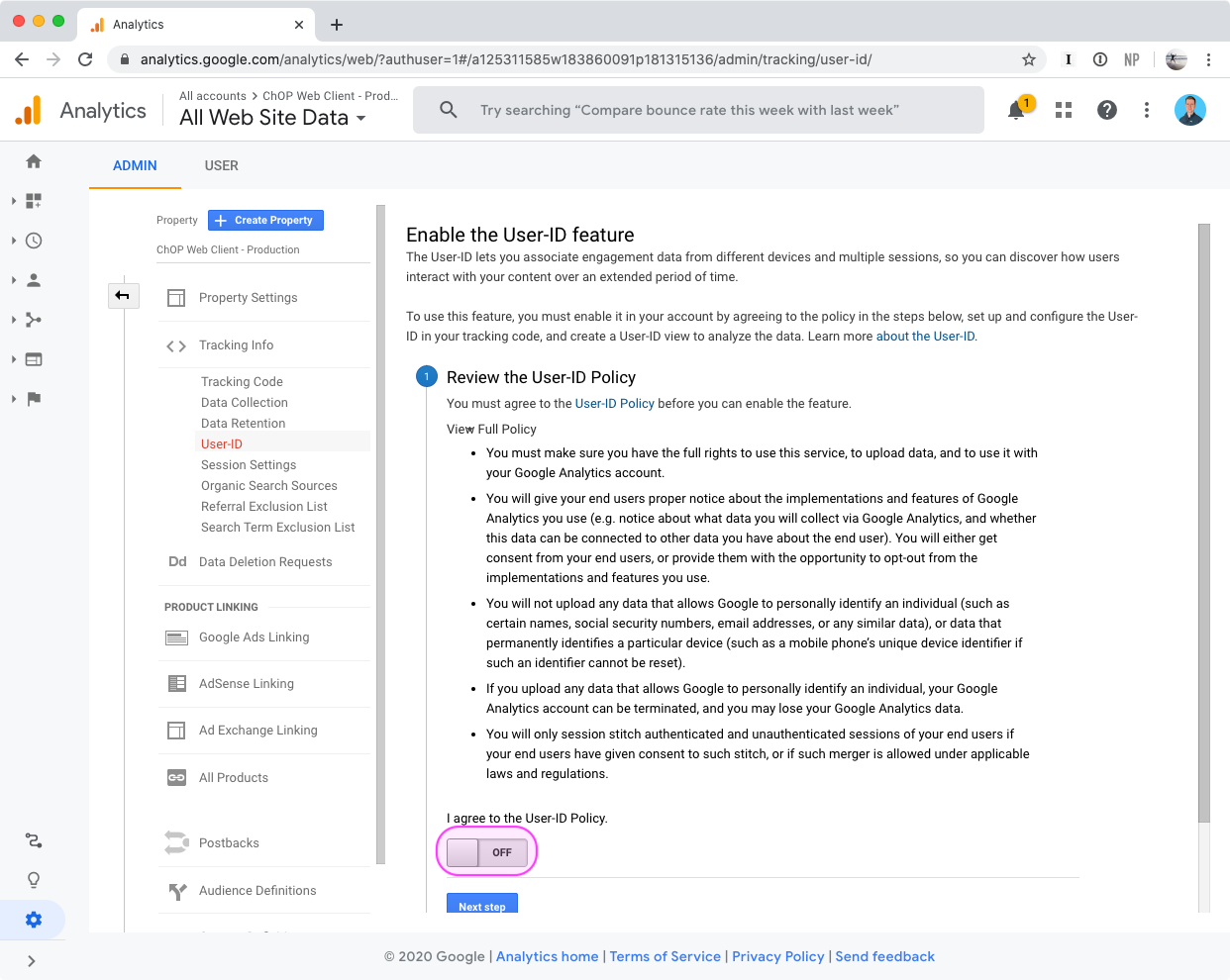
- (Optional) Enable Session Unification
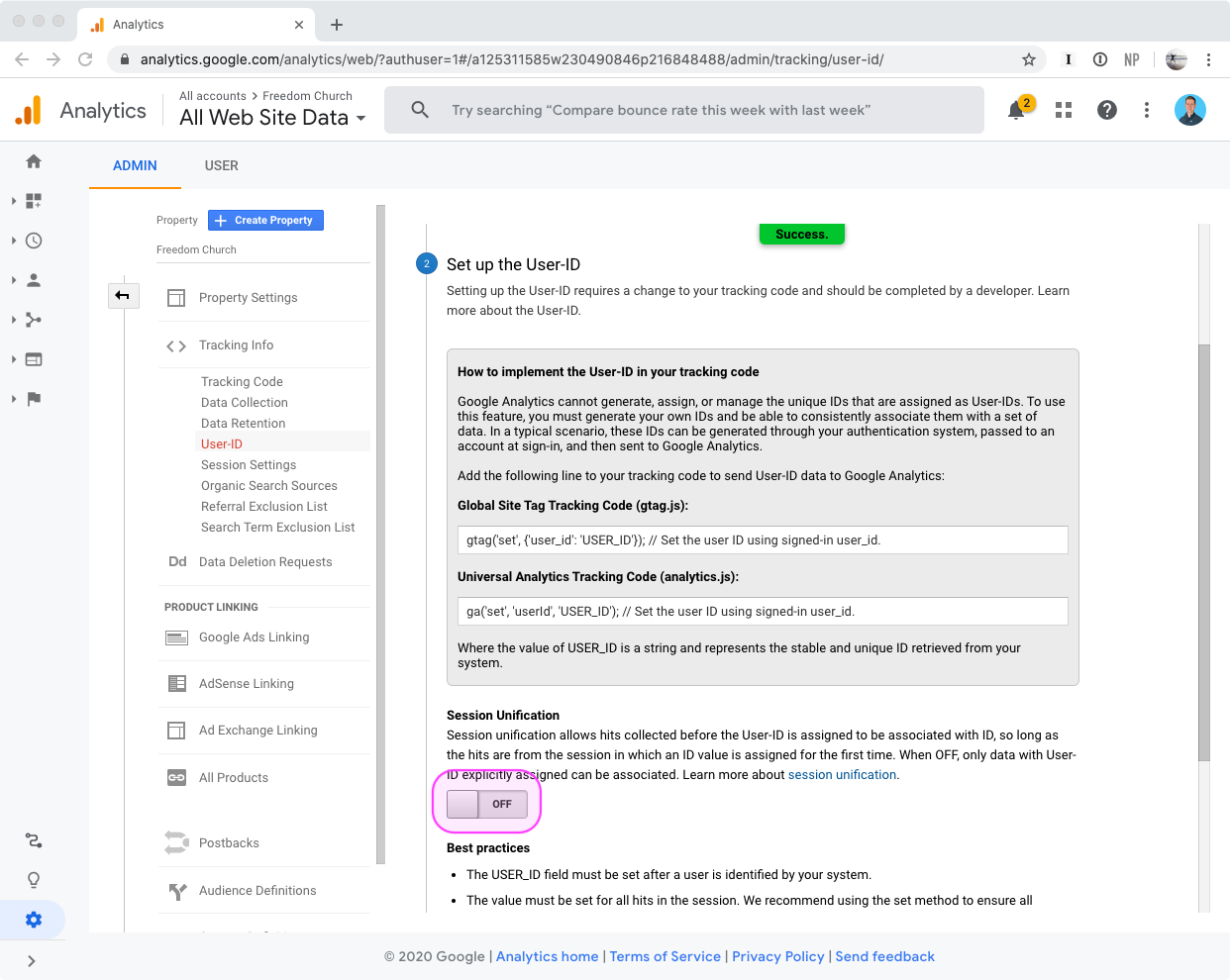
- (Optional) Create a User-ID view
The Platform will also report Events to Google Analytics when attenders take various actions such as:
Heartbeats: the platform sends events indicating that the attender has been on the page for a certain amount of time. Heartbeat events are sent once the attender has been present for 3, 10, and 30 seconds; they match the data shown on your Admin dashboard.
Moments: an event is sent indicating that the attender has taken action on a Moment, e.g. that they clicked the "Give" button. The event indicates the type of the Moment (e.g. Connect, Quote, Salvation, etc.), as well as the action taken (e.g. Submit, Share, or Like.)
Chat: an event is sent each time the attender posts a chat message. It indicates whether it was in public chat, or in a live prayer session, or in direct chat, or in the host channel. The event sent does not contain the text that was written nor the user's chat nickname.
Live Prayer: an event is sent when a live prayer session has been requested by this attender.
Account signup: an event is sent when the attender starts the registration process to make an account.