Setting Up Next Steps
The Next Steps feature empowers your Hosts to lead attenders to their next steps—right in the Private Prayer chat. (Think of a Moment, but for one-on-one conversations.)
When your Hosts suggest a Next Step during prayer, they give attenders an opportunity to learn more about Jesus, your church, and ways they can stay plugged in beyond an online service.
Setting Up a Next Step
Under Admin, you'll see a navigation tab for Next Steps, where you can create and customize prompts for your Hosts to use during Private Prayer.
Here's how:
- Go to Admin > Next Steps.
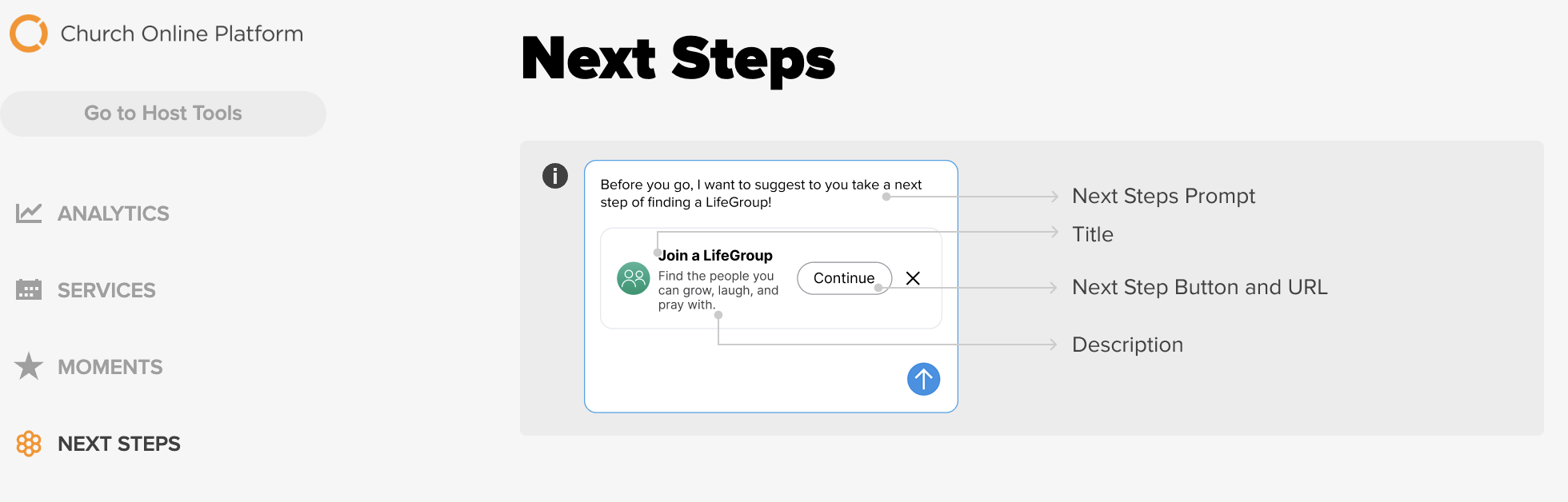
- Click Add Next Step.
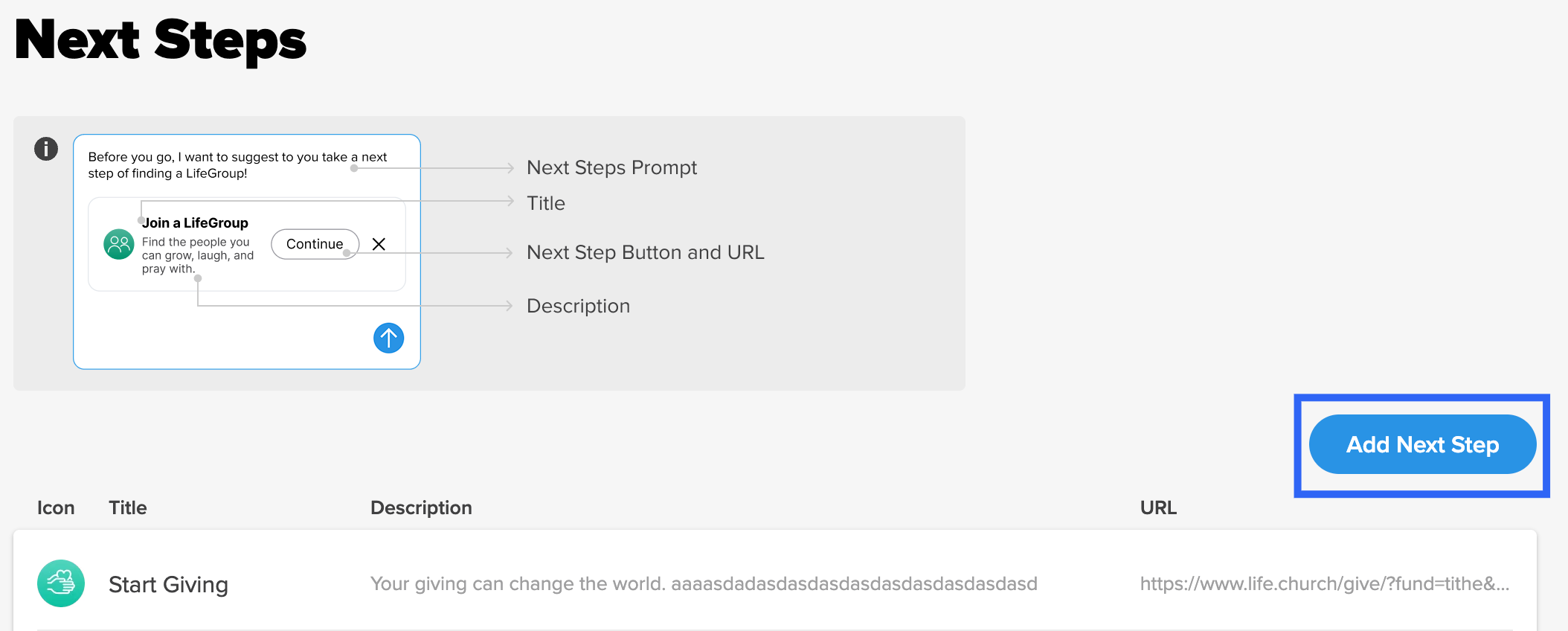
- Customize your title, icon, description, Next Step Button, button URL, and Next Steps Prompt.
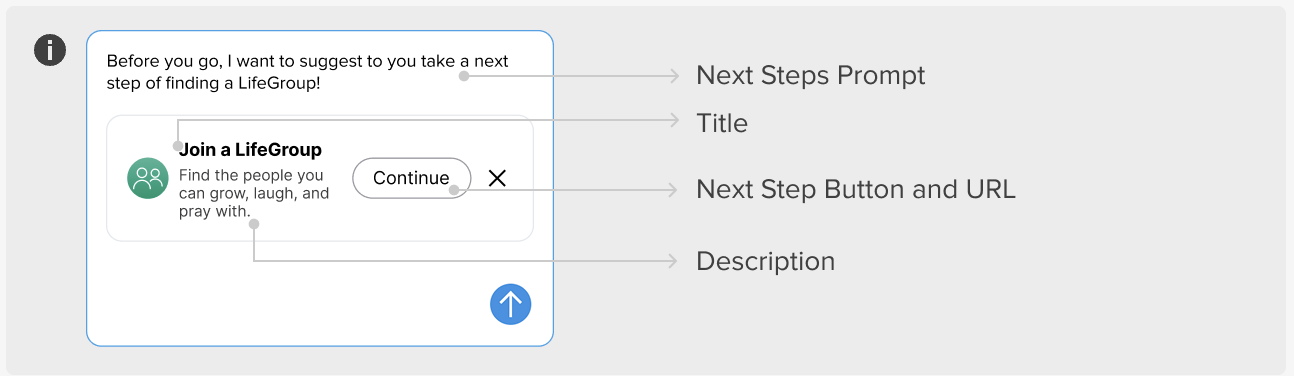
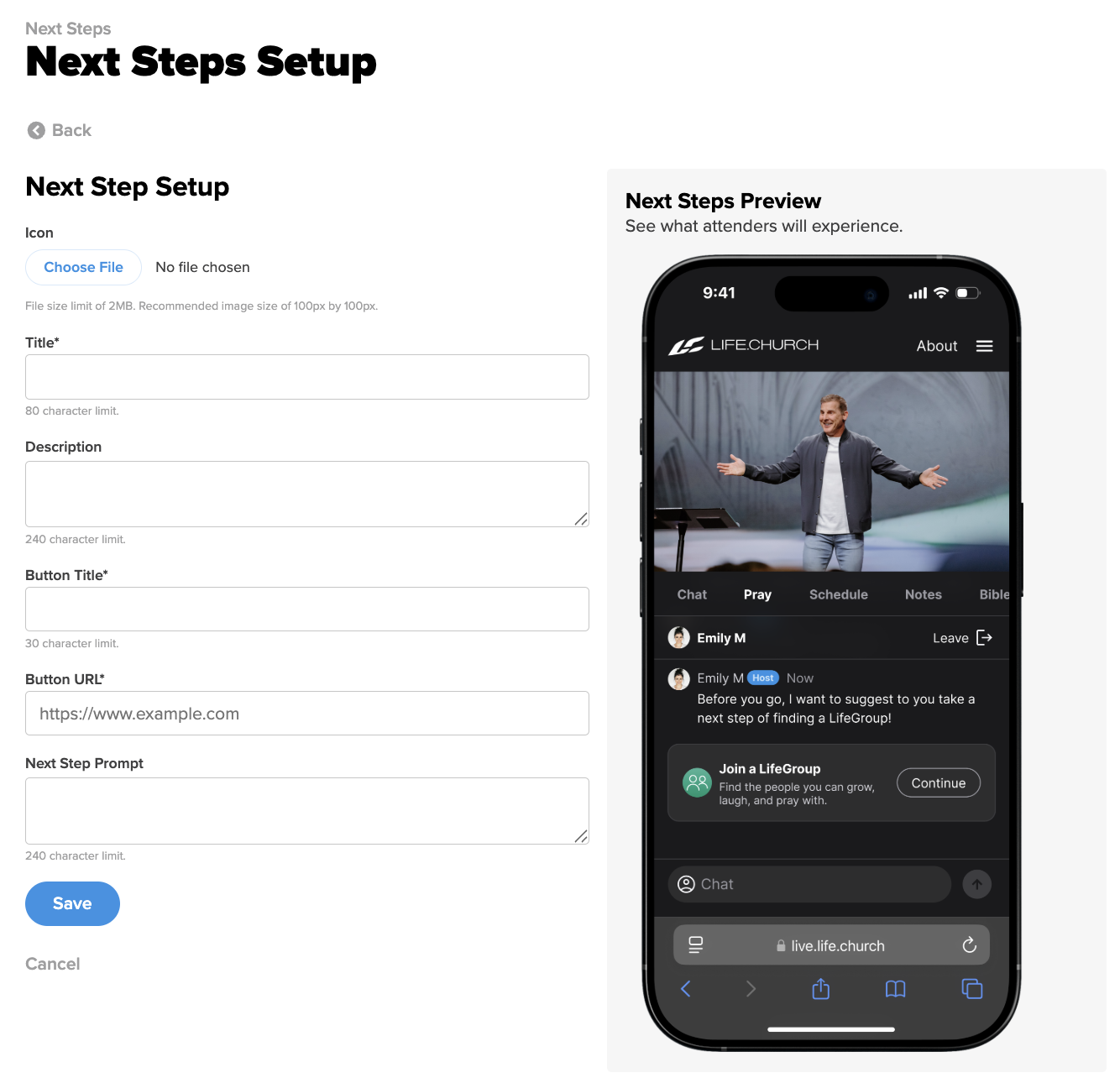
- Click Save.
Suggesting a Next Step in the Chat
During a Private Prayer session, Hosts can suggest a Next Step from the option list created in the Admin.
Here's how:
- Click the Next Step icon to the left of Host's text box.
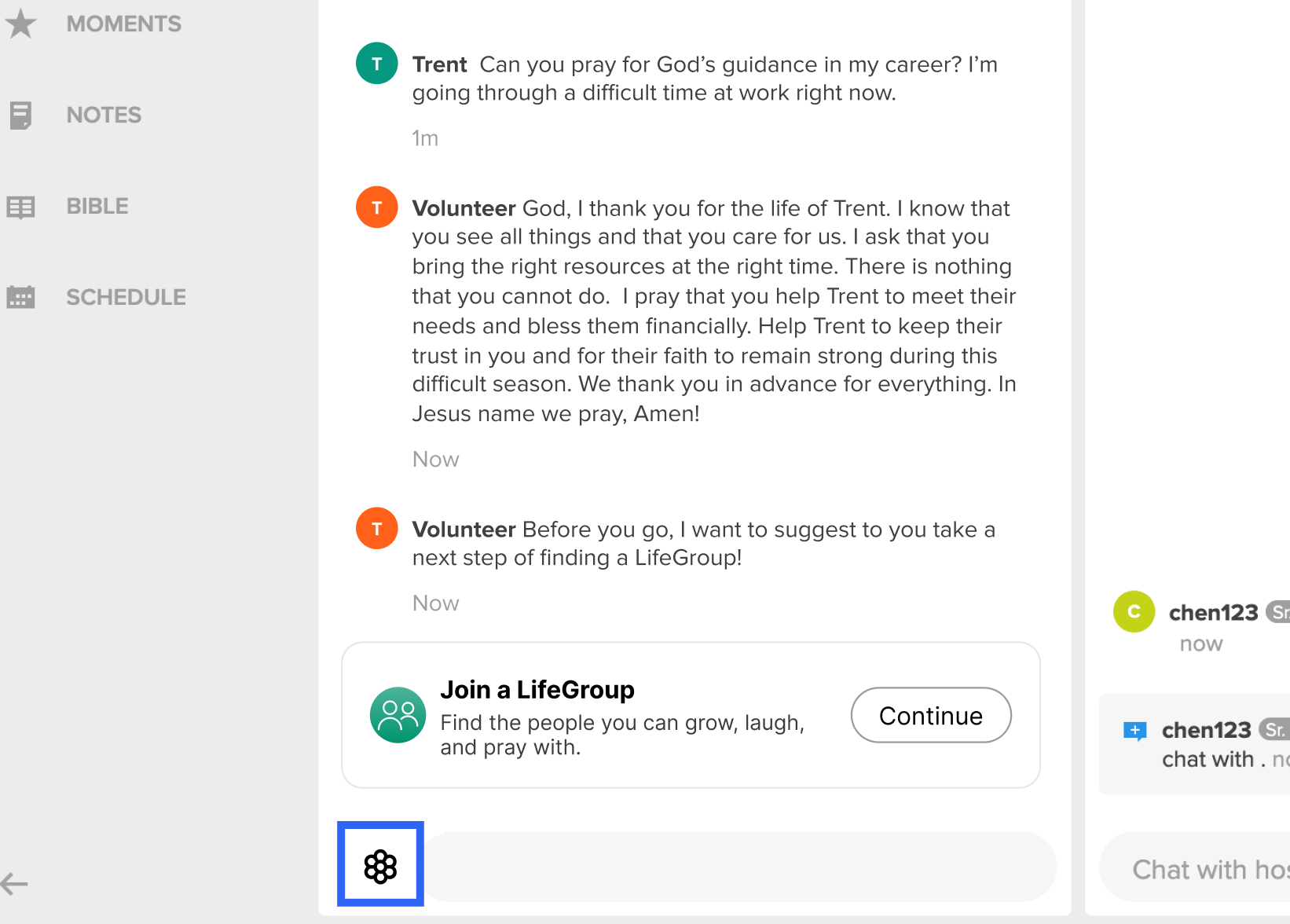
- Choose an option from the Suggest a Next Step pop-up list.
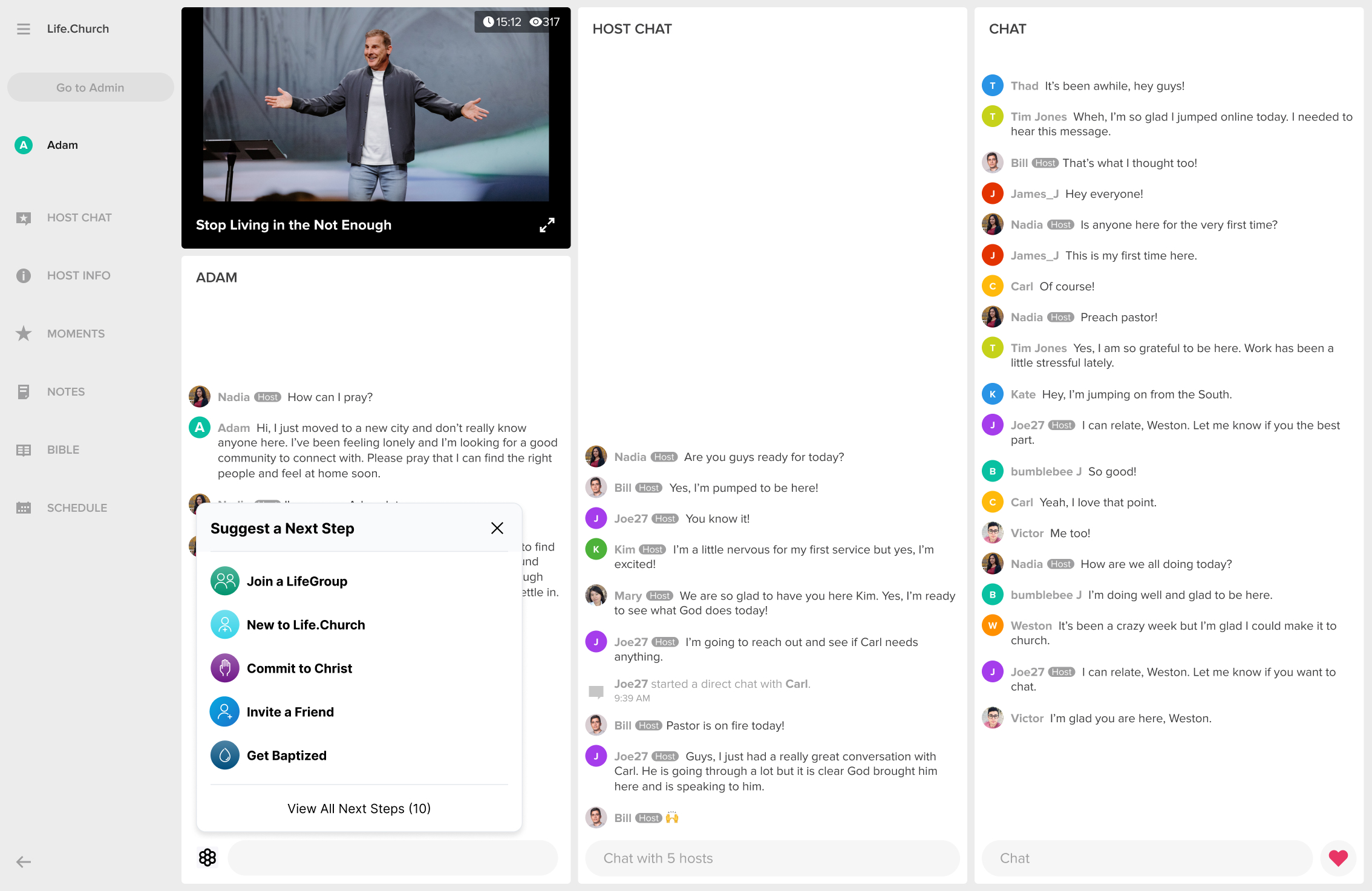
- Once the Next Step is selected, Hosts can edit the Next Step Prompt as needed to match the flow of the conversation.
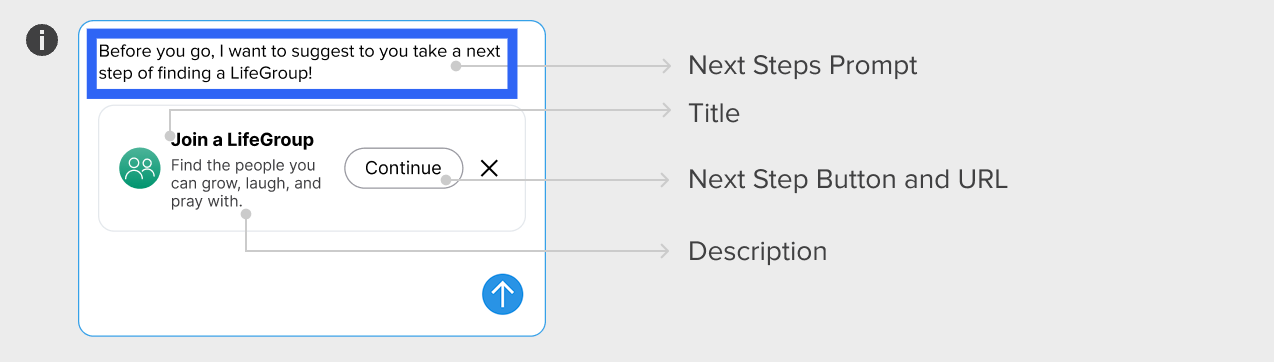
- Hit send.
Next Steps Data
Under Analytics, Admins can find Service data on Next Steps Engagement.
Here’s how:
- Go to Admin > Analytics.
- Click the Services tab.
- Click the top banner and use the date picker to choose the Service time.
- Then scroll down to the Next Steps Engagement section.
- Admins can see:
- Title: The title of the Next Step.
- Posts: How many times your Hosts suggested it in Private Prayer.
- Clicks: How many time attenders interacted with the Next Step.